Password protecting websites and software is vital to ensure that unauthorized users or hackers do not steal or mess up with the confidential data in your site, but only authorized users can access it.
But during certain scenarios such as security updates, account locks or hacks, losing or forgetting the password, etc., even the valid users may be unable to access their accounts with the available login credentials.
In such instances, password resets are inevitable for website software. If your website runs Joomla software, you can change the admin password in different ways, depending on the level of server access you have.
Today we’ll see how to change Joomla admin password from both the Admin dashboard and the database, with simple steps.
How to change Joomla admin password from the website backend
Joomla has an administrator user account, which can be used to manage the software and other user accounts in it. This admin user can manage Joomla and reset user account passwords from the Admin Dashboard.
To reset the password of user accounts, you can login to the Admin Dashboard as the administrator and update the details. As a security measure, it is advisable to periodically reset the user accounts passwords to stronger ones.
Also, if you know the current admin password, you can change that too from this website backend for Joomla, with these steps:
- Login to the back end of your Joomla website – http://domain.com/administrator – with the admin username and password.
- Under the Users Menu, select the Super User account.
- You can now ‘Edit Profile’ for admin user and change the login name, password and email address for this ‘admin’ account.
- Click Save & Close. You can now logout and login to the admin interface with the newly set password.

Change Joomla admin password
User passwords can also be reset with ‘Lost Password’ link in the Joomla site. But things may not be so easy all the time. There maybe cases when you forgot the admin password or the account gets hacked and you are unable to access it with the password.
It is not possible to change Joomla admin password with a ‘Lost Password‘ link, unlike other user accounts. In such cases, you need to manually reset it from the database.
[ You don’t have to lose your sleep to keep your customers happy. Our Hosting Support Specialists cover your servers and support your customers 24/7 at just $9.99/hour. ]
Here, we’ll see the steps to easily change Joomla admin password from the database.
How to change Joomla admin password from the database
In Joomla, a MySQL database is used to store data such as articles, menus, categories and users. To update the password in the Joomla database, first we have to identify the database name for the particular installation.
In the Joomla installation directory, locate the file “configuration.php“. This file defines Joomla settings and contains the details of the MySQL database for Joomla and its username and password.
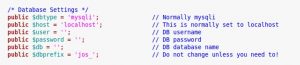
Joomla configuration file
Find the database name give for the entry “$db“. Access the MySQL server from backend after connecting to the server via SSH. In the ‘mysql’ prompt, choose this database using the command:
mysql> use database-name
Verify the entry for the ‘admin’ user in the database table ‘*_users‘. It will display the id, username, password, email, etc. for the admin user.
mysql> select * from *_users where username='admin';
But the password displayed would be in MD5 format, which is an encrypted form. So we would have to reset the password to a new strong one.
To update the password for the admin user, use the update command:
mysql> update *_users set password=MD5("new-password") where username="admin";
Here is a snippet of the above steps to change Joomla admin password from the MySQL database:

Change Joomla admin password from database
This will change Joomla admin password to ‘new-password’ and you would now be able to login to the admin portal using this password.
If the Joomla admin user account itself got deleted, then it is possible to add a super user by inserting a new row into the users table.
[ Use your time to build your business. We’ll take care of your customers. Hire Our Hosting Support Specialists at $9.99/hr. ]
How to change Joomla admin password via PhpMyAdmin
Updating the password in the database can be done from the server backend or via the front-end interface at PhpMyAdmin for the website. Choose the Joomla database from the left panel in PhpMyAdmin.
It will list the database tables in the drop down. Click on the table for ‘users’. The entries in the users table will show in the right panel of the window.
Click on the ‘Edit’ button on the row corresponding to the ‘admin’ username in the table.
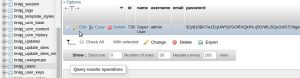
Edit admin user for Joomla in PhpMyAdmin
In the window that shows up, you would be able to change Joomla admin password. Choose ‘MD5’ encryption from the drop-down and enter the new password in the field.
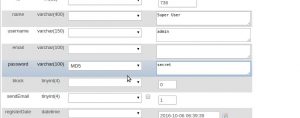
Change Joomla admin password in database
Click on ‘Go’ on the bottom of the page and confirm that the password has been updated successfully:
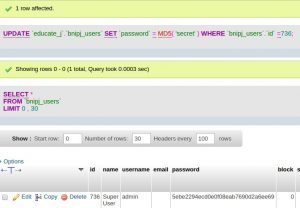
Verify the changes made for Joomla admin password
You can now successfully access your Joomla admin account with the new password that has been set.
In short..
Today we saw the different ways in which you can change Joomla admin password – from both front-end and back-end. It is also possible to change the super user by editing the ‘configuration.php’ file in Joomla root directory.
Before making any database or file changes, always keep a backup of the database so that it can be restored with minimal website downtime, in case something goes wrong.
The password we have given here is just for demo purposes. In your live website, always choose strong passwords to avoid risk of hacks.
If you’d like to know how to manage your Joomla websites with zero downtime, we’d be happy to talk to you.


0 Comments