Connecting email to DigitalOcean Droplet is an easy job with this handy guide by our experts. Our DigitalOcean Support Services team specializes in solving issues and helping with queries. Read on to find out more.
How to connect Email to DigitalOcean Droplet
Connecting email to a DigitalOcean Droplet can be easily accomplished with these steps by our experts. Before we begin, we have to ensure we have a Digital Ocean droplet running any modern Linux operating system. We also need to note down the droplet’s hostname with this command before we start:
hostname -f
Alternatively, we can also set the FQDN manually by running this command:
sudo hostnamectl set-hostname newname
where newname has to be replaced with what we prefer the email address to be.
Steps: Connect Email to DigitalOcean Droplet
Now let’s dive into the process of connecting our email to a DO droplet:
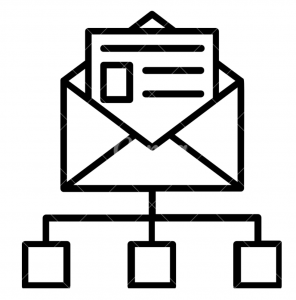
- First, we will register an account at SendGrid.
- Then create a Sender Identity. Our experts recommend choosing “Authenticate a domain instead” in order to set up a mail server with our domain.
- Next, choose a DNS host on the next screen.
- At this point, we have to enter the FQDN.
- Then update the DNS records with the DNS host. Now, SendGrid offers CNAME entries for the DNS host. For instance, if we have subdomain.bobcares.com, it may get updates to subdomain.bocares.com.bobcares.com. This can be fixed by removing fqdn.com from the end of the DNS name.
If we set up the mail server on a subdomain, we have to set it to subdomain.mail.
- After that, we will generate an API key. This involves choosing SMTP Realy and entering an API key name. Our experts recommend keeping this key handy as we will need it in upcoming steps.
- Now, we have to configure Postfix. The commands to install Postfix depend on the OS running on the droplet
sudo apt-get update
sudo apt-get install postfix -y - After installing Postfix, we have to configure it. Choose the type of mail configuration from the options. If you are not sure, our experts recommend selecting Internet site.
- In the next screen, enter the system mail name. This would be the FQDN. It appears after the @ symbol in the email address.
- Then, run the following commands to open the required inbound port:
sudo ufw allow 25/tcp - Next, we have to edit the edit /etc/postfix/main.cf to add these lines:
smtp_sasl_auth_enable = yes
smtp_sasl_password_maps = hash:/etc/postfix/sasl_passwd
smtp_sasl_security_options = noanonymous
smtp_sasl_tls_security_options = noanonymous
smtp_tls_security_level = encrypt
header_size_limit = 4096000
relayhost = [smtp.sendgrid.net]:587 - THen, create the /etc/postfix/sasl_passwd file and add the following line to it:
[smtp.sendgrid.net]:587 apikey:API_KEYwhere API_KEY is the key we created in Step 6.
- Next, we have to update the file permissions and update the hashtables in Postfix:
sudo chmod 600 /etc/postfix/sasl_passwdsudo postmap /etc/postfix/sasl_passwd
sudo systemctl restart postfix
Testing the Mail Server Setup
Finally, we can test our mail server setup as part of connecting email to DigitalOcean Droplet. This is done via SendGrid or by running the following command on the droplet:
echo “hello world” | sendmail email@address.com
If we receive the email, the setup is successful. In case the mail has not been received, we have to check the Spam folder. If it is not there either, check the contents of the following file:
cat /var/mail/root
This will let us know if there is an error in our mail server setup.
Let us know in the comments if you have any further concerns about connecting an email server to a DigitalOcean droplet.
[Need assistance with a different issue? Our team is available 24/7.]
Conclusion
In conclusion, our experts took us through connecting an email with a DigitalOcean droplet. We also got a look at how to configure the mail server so that the email address ends in our domain name.
PREVENT YOUR SERVER FROM CRASHING!
Never again lose customers to poor server speed! Let us help you.
Our server experts will monitor & maintain your server 24/7 so that it remains lightning fast and secure.




0 Comments