Adding Additional Instances To Nagios Log Server Cluster? We can help you.
A clustered application, Nagios Log Server consists of one or more instances of Nagios Log Server.
As part of our Server Management Services, we assist our customers with several Nagios queries.
Today, let us see how to add another instance to an existing Nagios Log Server cluster.
Adding Additional Instances To Nagios Log Server Cluster
In order to begin, our Support Techs suggest having an existing Nagios Log Server Cluster.
An existing cluster is one or more instances of Nagios Log Server.
If we have not yet created it, then we need to provide one first.
-
Cluster-ID
We need to have on hand the IP address or hostname of an existing instance in the cluster as well as the Cluster ID.
We can find the Cluster ID under Admin > System > Cluster Status from any existing instance.
-
Add Instance To Cluster
To add, we open the web browser to the following URL:
http://<server_ip_address>/nagioslogserver
Then we can find the Final Installation Steps screen:
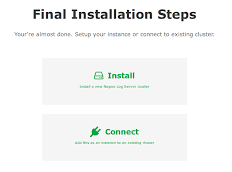
Here, we click Connect to add this instance to an existing cluster.
Then we will have a page a prompt of two fields to populate to proceed:
- IP Address/Hostname
- Cluster-ID
Once done, we click Connect to Cluster.
We wait for the setting to apply to the server. Then, we will have the Login screen with the status of Installation Complete.
Here, we type the username and password to log in to the Nagios Log Server cluster and log in to begin. Then, we will be placed at the home screen.
Now, we need to hook this new instance into our Nagios Log Server cluster.
In addition, to confirm the number of instances in the cluster, we navigate to Admin > System > Cluster Status.
For small clusters, it will take less time for the shards to replicate. Hence, the cluster will have a Green status.
However, in a larger cluster, it will take some time and the cluster will remain in a Yellow state until this completes.
We can also confirm the instances we add are correct by navigating to Admin > System > Instance Status. This will give us a list of the instances in the cluster.
[Need help with adding Instances? We’d be happy to assist]
Conclusion
In short, today we saw, the methods our Support Techs employ in order to add instances to Nagios Log Server Cluster.

0 Comments