At Bobcares, we provide outsourced technical support services for shared hosting companies. During this service span, we’ve resolved a multitude of server issues and errors.
One among the very common issues faced by cPanel/WHM server owners is getting this disk usage warning email:
The filesystem “/dev/sda6”, which is mounted at “/”, has reached “warn” status because it is 84.73% full.
Notification Type:
warn ?
Server:
host.*******.***
The server owners may often have a number of questions like – Is this a serious message? What should I do now? Is it safe to ignore it? and so on..
Today, we’ll discuss what this message means, how to resolve it and what are the best practices that we follow at Bobcares to avoid such recurrent warnings.
What is this message?
As seen from the message contents, this is a warning message that notifies that the disk space in ‘/’ partition of the cPanel server is 84.73% full.
As more and more websites get hosted in a shared server, its natural that the available free space in the server slowly diminishes and such warning mails come.
For proper functioning of a server, it is recommended to keep at least 10% of its disk space free. When free space gets low, cPanel sends this warning email.
Disk space warning messages should be taken seriously and sorted out with top priority. Otherwise, the server disk space can easily get filled up, causing it to crash.
See how our 24/7 support team helps you!
How to resolve disk space warnings
Not having enough space in the server can affect all the websites hosted in it. So whenever a disk warning is reported, we treat it as a top priority issue.
In our cPanel server management services, our engineers follow a 3-step process to handle such disk space warnings.
1. Validate the warning
Our engineers check the disk usage status in the server using the command ‘df -h’.

Disk usage in server
From this result, we understand that the ‘/’ partition is 84.73% full and hence its a valid warning email.
[ Don’t lose your sleep over server issues. Keep your customers happy with the best support specialists. ]
2. Examine the disk usage
We have to clear some space in the server to bring the disk usage below 80%. But the files and folders to be deleted should be chosen only after a detailed check.
To check which of the folders in a partition are taking up the maximum space, our engineers use commands like these:
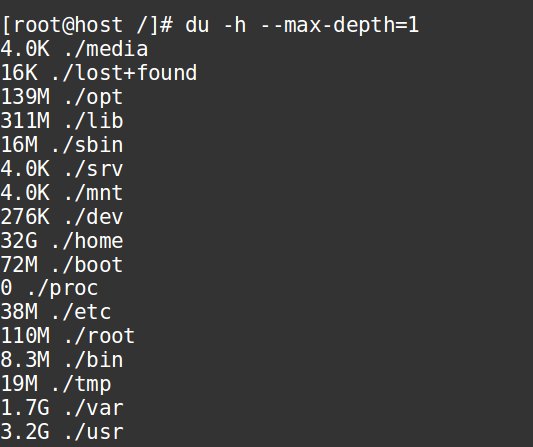
Detailed usage of folders
In the folders that are taking up the most space – /home, /var and /usr – further examination is done to pin point the files that are taking up more space.
3. Free up some disk space
The final step is to delete space-consuming files, after confirming that they are not relevant for the server functioning. Some of these files are old logs, core dump files, etc.
After deleting all the unwanted files and folders, the disk space in the server would get better and the warning mails would stop.

Disk space cleared up
Utmost caution has to be performed during file deletion. Wrongly deleting an important file can even lead to loss of customers or crash of the entire server.
That’s why we examine the files and folders that are taking up the space, and confirm that they can be deleted, before jumping into action and deleting stuff.
[ Focus on your core business without interruptions. Our tech support experts are here to manage your customers 24/7. ]
How Bobcares handles disk space issues
Here we saw how to resolve a disk usage alert warning. But, if proper preventive actions are not taken, the disk space may get filled up easily, and alerts would come again.
In the shared servers we manage, our engineers do 24/7 disk space monitoring, setup daily and weekly jobs to clear up unwanted files, limit disk usage for accounts, etc. to avoid recurring alerts.
Another scenario we’ve noted is that deleting folders and clearing up disk space may not be feasible in those servers where all the files are valid ones and nothing is left to be deleted.
For instance, system binaries, web site files and databases, etc. cannot be deleted. In such cases, we add more disk space to the server or migrate some accounts to another server.
In short..
The proactive actions we perform, varies with each case, depending on the resource usage, web traffic, budget and features offered by each web host.
We also give recommendations to shared server owners on how to manage their server resources effectively. If you’d like to know how to get the best out of your servers, we’d be happy to talk to you.


0 Comments