Losing website data is really critical, when your business reputation depends largely on the online presence.
Therefore, it comes handy to have proper website backups during server hacks, hard disk crashes etc.
Control panels like Plesk Onyx provides different options to configure these backups and the choice depends on the requirements of server owner.
As part of our Support Services, we help server owners to backup their data periodically and help them restore websites during server hacks.
Today, let us discuss the Plesk Onyx backup utility and the common errors and their fixes.
Plesk Onyx Backup Options
Plesk provides builtin option to backup using the Backup Manager utility.
Backup Manager helps to configure the backup of the accounts or the entire server. To access this from the Plesk Onyx panel, click on the Tools & Settings > Backup Manager option.
In the real server, while enabling backups, there are many things to consider.
1. What to backup?
Firstly, we need to choose what we need to backup. Here, we can either backup all domains on the server or an individual website alone. There are options to exclude log files or certain files from backup. This typically applies to log files of the domain.
2. How to backup?
There are 2 different types of backup. They are :
- Full Backup : Here, we take a full backup of the domain files and its configuration. This comes really useful when you are copying account to another server.
- Incremental backup : In this option, the backup file contains only the changes in files. As a result, the backup process will be fast and the backup size will be small.
3. When to backup?
Now the question comes, When should you run the backup ?
Based on the customer requirement, the time of backup differs.
In the case of a planned server migration, we generate a total server backup including all the websites, configuration files etc. manually.
Or, in the case of periodic backup, we use the “Schedule” option. Our Support Engineers set the exact time at which Backup is run daily, considering the server parameters like load, traffic hits etc.
Then, we activate this backup task and specify how often the backup should run, the number of backup copies etc.
4. Where to backup?
By default, all backup data is stored in the directory /var/lib/psa/dumps within the server. It is even possible to configure a different backup directory on Plesk.
However, saving backup within the server presents a risk. If the server’s hard disk fails, you can lose both your website data and your backups.
Therefore, when we do initial set up of a server, our Support Engineers often recommend storing backups in remote storage. And the backup from Plesk Onyx can be stored remotely at
- Google Drive
- Dropbox utility
- Amazon S3
- A different FTP server etc.
Fortunately, all these remote storage options are available in Plesk itself. Only thing is that they have to be enabled via “Extensions” option.
An exact screenshot of the Backup Manager looks as shown in the picture.
Common errors in Plesk Onyx backup
Although Backup Manager is rather easy to configure, users often get backup related errors in Plesk.
1. Backup do not complete
Recently, in a server that we manage, the scheduled backup never shows completed and the backup logs had the error:
client xxxx is skipped from backup due to error: Unable to connect to database: Can't connect to local MySQL server through socket '/var/run/mysqld/mysqld.sock' (2) at /opt/psa/PMM/agents/shared/Db/MysqlDbiBackend.pm line 62.The backup engine was not able to connect to the database at the time of backup. On a detailed check, our Support Engineers saw that the error happened due to a corrupted database under this website. So we repaired the database and the backup was successful.
2. Error in restoring backup file more than 2GB
Similarly, in Plesk Windows server, an attempt to upload a file with a large size more than 2GB using Backup Manager showed the following error:
HTTP Error 404.13 – Not Found
The request filtering module is configured to deny a request that exceeds the request content length.
Here, the error happened as the value for “maxAllowedContentLength” in web server configuration file was less. To resolve the error, we set the maxAllowedContentLength to 4GB in IIS.
Conclusion
Plesk Onyx provides a great tool called “Backup Manager”. Today, we discussed the various configurable options in Backup Manager. Also we had an insight to the common errors in Plesk Onyx backup utility and how our Support Engineers fix them.
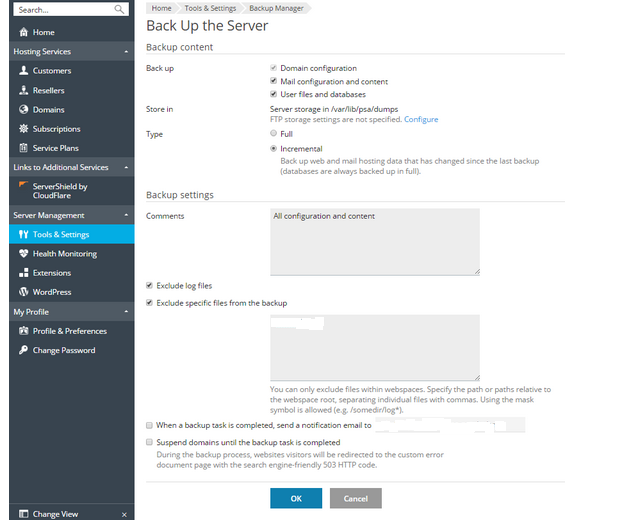


0 Comments