Wondering how to Install AWS SCT? We can help you.
A project-based user interface, AWS SCT is available for Fedora Linux, macOS, Microsoft Windows, and Ubuntu Linux version 15.04.
Here, at Bobcares, we assist our customers with several AWS queries as part of our AWS Support Services.
Today, let us see how our Support Techs install the same.
Install AWS SCT
1. Initially, we download the compressed file that contains the AWS SCT installer.
All compressed files have a .zip extension.
2. Then we extract the AWS SCT installer file for the operating system:

3. After that, we run the AWS SCT installer file extracted above:
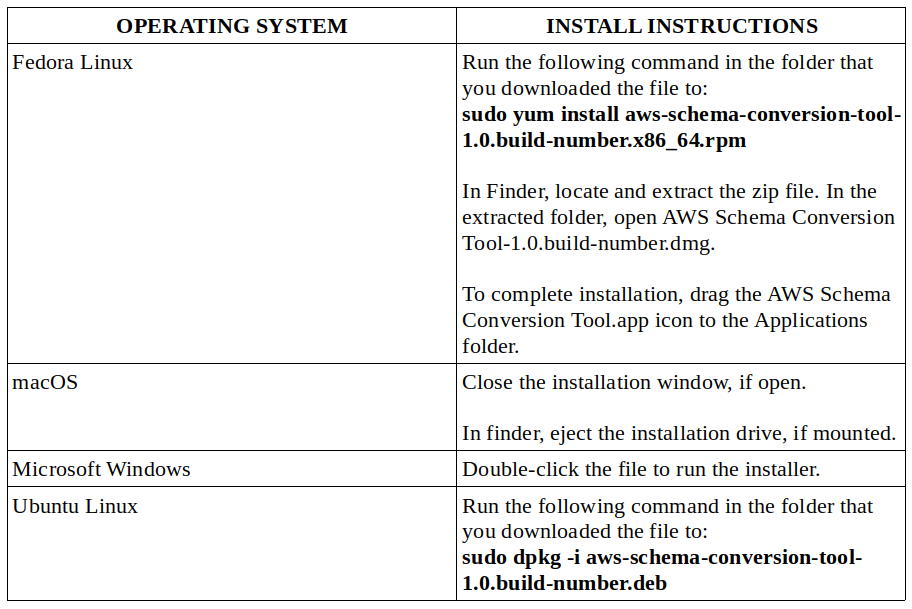
4. Finally, we install the Java Database Connectivity (JDBC) drivers for the source and target database engines.
Install previous versions of AWS SCT
We can download and install previous versions of the AWS SCT. The format is as follows:
https://d211wdu1froga6.cloudfront.net/builds/1.0/<version>/<OS>/aws-schema-conversion-tool-1.0.zipFor example, this is how we download AWS SCT version 632:
Windows – https://d211wdu1froga6.cloudfront.net/builds/1.0/632/Windows/aws-schema-conversion-tool-1.0.zip
Ubuntu – https://d211wdu1froga6.cloudfront.net/builds/1.0/632/Ubuntu/aws-schema-conversion-tool-1.0.zip
Verify the AWS SCT file download
The simplest way to verify the distribution file of the AWS SCT is to compare the checksum of the file with the published checksum from AWS.
For additional security, we can use the following to verify the distribution file.
-
Verify the checksum of the AWS SCT file
to detect any errors that may occur while downloading or storing the AWS SCT compressed file, we compare the file checksum with a value provided by AWS.
To do so, we download the AWS SCT distribution file.
Then we download the latest checksum file, sha256Check.txt.
For example, the file can be like this:
Fedora b4f5f66f91bfcc1b312e2827e960691c269a9002cd1371cf1841593f88cbb5e6
Ubuntu 4315eb666449d4fcd95932351f00399adb6c6cf64b9f30adda2eec903c54eca4
Windows 6e29679a3c53c5396a06d8d50f308981e4ec34bd0acd608874470700a0ae9a23
MacOs ed56d3ab49309e92ac4d2ef439d35449ac1326f470c23dc5866e1bf0a60b0e67Then we run the SHA256 validation command for the operating system in the directory that contains the distribution file.
For example, the command to run on the Mac operating system is:
shasum -a 256 aws-schema-conversion-tool-1.0.latest.zipThe results of the command with the value shown in the sha256Check.txt file should match.
-
Verify the AWS SCT DEB files on Ubuntu
This is another level of validation. A GPG detached signature signs all DEB files in the distribution file.
- First, we download the AWS SCT distribution file.
- Then we verify the checksum of the AWS SCT distribution file.
- We extract the contents of the distribution file and locate the DEB file to verify.
- After that we download the detached signature from aws-schema-conversion-tool-1.0.latest.deb.asc.
- We also download the GPG public key from amazon.com.public.gpg-key.
- To import the GPG public key, we run:
gpg --import aws-dms-team@amazon.com.public.gpg-key - Then we verify the signature:
gpg --verify aws-schema-conversion-tool-1.0.latest.deb.asc aws-schema-conversion-tool-1.0.build number.deb
-
Verify the AWS SCT MSI file on Microsoft Windows
Here is another level of validation. The MSI file has a digital signature we can check to ensure it was signed by AWS.
- Initially, we download the AWS SCT distribution file.
- Then we verify the checksum of the AWS SCT distribution file.
- Extract the contents of the distribution file and locate the MSI file to verify.
- In Windows Explorer, we right-click the MSI file and select Properties.
- Then we select the Digital Signatures tab.
- Eventually, we verify the digital signature is from Amazon Services LLC.
Update the AWS SCT
There is a periodic update of AWS SCT with new features and functionality.
Hence, if we update from a previous version, we need to create a new AWS SCT project and reconvert any database objects we use.
We can check to see if updates exist for the AWS SCT.
To do so, got to AWS SCT > Help > Check for Updates.
Here, we select, What’s New. If the link does not appear, we have the latest version.
[Need help with the installation? We’d be happy to assist you]
Conclusion
In short, we saw how our Support Techs install AWS SCT.

0 Comments