Receiving a ‘Hyper-v checkpoint operation failed’ error? We can help you fix this error.
One of the cool features of Hyper-V is checkpoints. Creating a checkpoint is a very simple process in Hyper-V.
At Bobcares, we often receive requests to fix errors with Hyper-V checkpoints as a part of our Server Management Services.
Today, let’s analyze the causes of this Hyper-V error. Also, let’s see how our Support Engineers fix it for our customers.
Causes for the Hyper-V checkpoint operation failed error
Let’s discuss the common error our customer faces when taking Hyper-V checkpoint.
Hyper-V checkpoint is an easy option to save the existing state of a virtual machine. This option is widely used before making any changes to VM.
If any error occurs, we can restore the checkpoint to get the previous state. The common error is that the checkpoint option is disabled. Another reason is because of the wrong checkpoint architecture.
Let’s see how our Support Engineers resolve it for our customers.
How we fix the Hyper-V checkpoint operation failed error?
Recently, we had a customer who was facing an error with the checkpoint. On analyzing the error, the option for the checkpoint was disabled in the service. Let’s discuss how our Support Engineers enable the option.
Checkpoint integration service not added in Hyper-V
We enable the checkpoint option from the integration service.
Initially, we open the Hyper-V Manager and select the Virtual machine. Then, we select the Virtual machine settings.
In the properties, select Integration Services. We enable the checkpoint option.
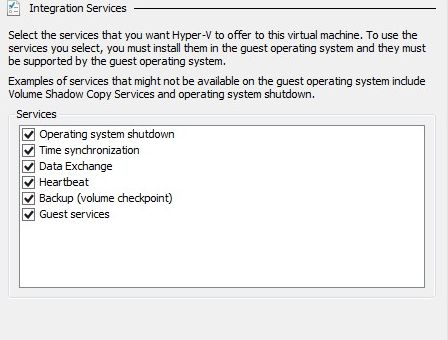
Finally, apply the changes. Now we can take the checkpoint of the VM.
Wrong checkpoint architecture leading to operation failed error
Another common reason for the failure is because of the wrong checkpoint architecture. Let’s discuss how our Support Engineers change the checkpoint architecture.
We initially, open Hyper-v manager and select the Virtual machine.
Then, we select the Virtual Machine setting.
Under the management, we select Checkpoints. Now we change the checkpoint from production to standard.
The production checkpoint uses a backup technology inside the guest to create the checkpoint. While Standard checkpoints can recreate a specific state of a VM. Finally, we apply the changes.
Note: New VM uses production checkpoints as default. So to avoid this error, Microsoft has introduced a feature in its latest version.
If production checkpoint fails, it specifies the host to automatically take a standard checkpoint.
[ Facing problems with Hyper-V – We are available 24/7 to help you.]
Conclusion
In short, we’ve discussed the common cause for the Hyper-V checkpoint operation failed error to occur. Also, we’ve discussed how our Support Engineers change the required setting to resolve the error.

If you have permission problem you need to use the below command to reset the permission of your .VHDx files:
icacls C:\ClusterStorage\Volume4 /grant “NT VIRTUAL MACHINE\Virtual Machines”:F /T
if your problem is related to parents and .avhdx file, you need to go to your vm settings and choose your hard drive and then try to edit your vhd file. make sure to choose ignore unmached ID.
Hello Iman,
Thank you for the tip.
What ended up fixing it for me.
Navigate to folder containing the Hyper-V VHD files.
Go to folder Properties>Security>Edit
Add INTERACTIVE and SERVICE and give them needed permissions.
Checkpoints of running VMs now run without error