Many website owners and webmasters face the Microsoft SQL Server Error 5123 when they try to attach a database in SQL Server.
It usually occurs due to issues with permission or logins.
Today we’ll see the effects of Microsoft SQL Server Error 5123 and how our support engineers here at Server Management Services help web hosts, digital agencies, and other online service providers quickly detect and fix this error
What causes Microsoft SQL Error 5123?
The two main reasons for this error to occur are:
- Database Attach Failure due to different logins
- Permission issue
Database attach Failure due to different logins
This SQL error 5123 appears while we attach and detach database data file with various logins.
Permission issue
The next case in which Microsoft SQL error 5123 occurs is, when the system running on the server is not allowed to run the program directory properly or no proper permission to run the program folder.
Let’s see how we fix it.
How to fix Microsoft SQL Error 5123?
We have many ways for fixing this error. Let’s see some of them in detail.
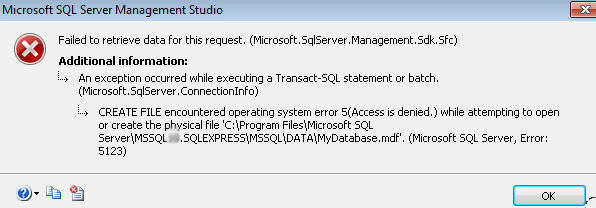
In the first method we need to follow the steps shown for fixing the Microsoft SQL Error 5123.
- Right-click on .mdf file to attach
- After that, choose Properties to check the permissions of .mdf file
- Click Add button to grant the login permission and provide full control during the login process
Follow the same for the associated LDF file also.
Also, If using MS SQL Server Management Studio (SSMS) or Transaction SQL Server (T-SQL) to configure and manage the SQL Server, then we can use the shown tools to resolve the 5123 error.
Using MS SQL Server Management Studio (SSMS)
Here, follow the steps shown for attaching the database.
- Log in to SSMS using valid domain credentials and Windows Authentication

- Then, click the Object Explorer and select Databases to view a list of all existing databases.
- Next, right-click on the Database and choose Attach option from the drop down menu
- A new Attach Database dialog box appears on the screen and click Add button
- Then, select a database that we need to attach
- A database window will confirm MDF and LDF files.
- Finally, click OK button
This fixes the error.
Using Transaction SQL Server (T-SQL)
We can easily attach all databases in SQL Server through sp_attach_db stored procedure. Here, follow the procedure as shown:
sp_attach_db
[@dbname=] ‘dbname’
[@filename1=] ‘filename_n’ [ ,…16 ]
[@dbname=] – Refers to the name of the database to be attached to the server.
[@filename1=] – ‘filename_n’ Is the physical name, including path, of a database file
Note: Update correct path values in the above command as per the system settings.
Conclusion
In short, we found that the main reasons for this error to occur are database attach failure due to issues with permissions and logins. Also, we discussed in detail some of the possible ways to fix this error.

0 Comments