Wondering how to fix Empty Screen in Nagios XI? We can help you.
At times in some pages of Nagios XI, we may come across empty screens, such as no configuration wizards appearing under the Configure menu.
Here at Bobcares, we get requests from our customers to fix similar issues as a part of Server Management Services.
Today let’s see how our Support Engineers fix this issue for our customers.
How to fix Empty Screen in Nagios XI
Often when plugins, components, or wizards are not installed through the proper menus, it creates problems in Nagios XI, such as “wiping out” all wizards.
As a result, we cannot see them in the Web interface, blank pages in the Web browser, and other weird behaviors.
Following is an Empty screen issue seen in Nagios.
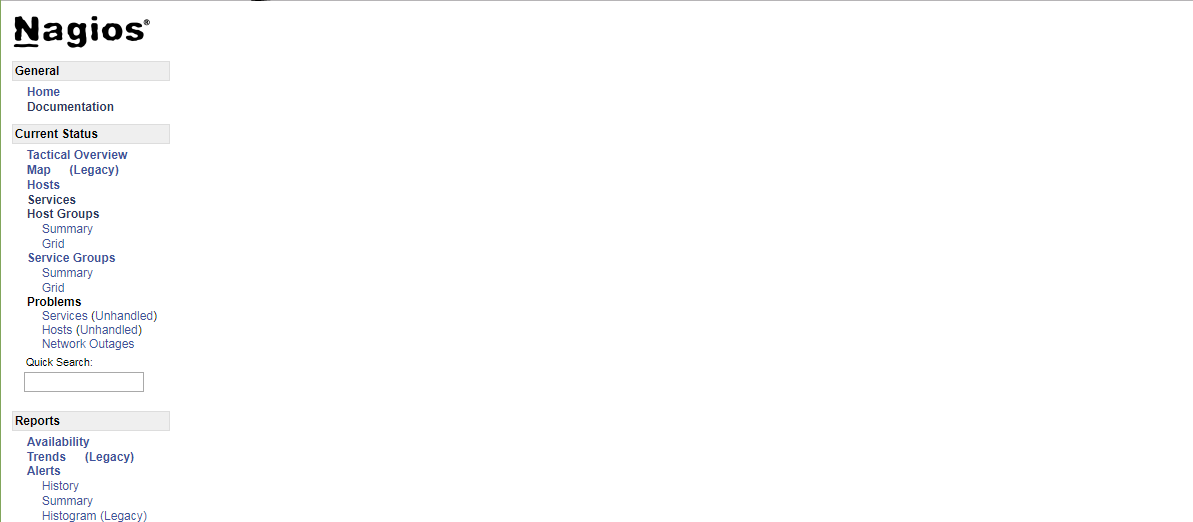
Now we will see how our Support Engineers fix this issue for our customers.
Following are the steps to fix this issue:
1. First we must download the dashlet, component, or wizard we need to install.
2. Then go to the Admin menu and select the proper sub-menu from the left panel under the System Extensions:
For Dashlets: Manage Dashlets > Browse (select plugin installation file) > Open > Upload Dashlet
For Components: Manage Components > Browse (select component installation file) > Open > Upload Component
For Wizards: Manage Config Wizards > Browse (select wizard installation file) > Open > Upload Wizard
3. We must not unzip the installation file prior to selecting it through “Browse”.
4. Also, we must not rename the installation files. This will cause the installation to fail.
The name of the file should be: “somename”.zip. If we had a previous copy of the file and we download it again, naming our file “somename”(1).zip, will not work.
5. If we already made a mistake and erroneously installed a component in place of the wizard or vice versa, follow the steps given below:
Remove the problematic component/wizard by running in terminal as a root:
rm -rf /usr/local/nagiosxi/html/includes/components/somedashlet
rm -rf /usr/local/nagiosxi/html/includes/components/somecomponent
rm -rf /usr/local/nagiosxi/html/includes/configwizards/somewizard
Try installing the component/wizard again.
If we have blank pages in the web browser, this usually means there is a PHP error. We can run the following command:
tail /var/log/httpd/error_log
Sometimes, when we try to install a plugin, we may receive an error message:
The plugin could not be installed - directory permissions may be incorrect
In order to check the permissions of “libexec” directory, we can run the following in terminal:
ls -l /usr/local/nagios
The owner of “libexec” directory should be nagios:nagios and the permissions should be set to 775 (drwxrwxr-x). If this is not what we have, we can run the following command in terminal:
chmod 775 /usr/local/nagios/libexec
chown nagios:nagios /usr/local/nagios/libexec
This usually fixes the empty screen issue.
[Need assistance? We can help you]
Conclusion
In short, we saw how our Support Techs fix ‘Empty Screen in Nagios XI’ for our customers.

0 Comments