Still stuck with the error ‘pfSense 503 service not available’? Here’s how we fix it.
It is one of the common errors when upgrading the web interface to the latest version.
Here at Bobcares, we often receive requests regarding pfSense as a part of our Server Management Services.
Today, let’s discuss how our Support Engineers resolve pfSense 503 service not available
Root Cause for pfsense 503 service not available error to occur
The error occurs after upgrading the pfsense web interface to the latest version.
The interface becomes slow. And it also causes a delay in saving the changes in the web interface.
This is because there was a force sync patch in the latest update. It is considered harmful to the filesystem and has been kept out.
Thus causes slowness with NanoBSD on certain slower disks. Especially using CF cards.
To resolve the error the filesystem may be kept read-write on a permanent basis.
Let’s discuss how our Support Engineers make the changes to resolve the error.
How to fix pfSense 503 service not available
Recently one of our customers contacted us with pfSense service not available error. Let’s discuss how our Support Engineers change the setting to resolve the error.
For PFsense to write to the OS directly we need to remount the filesystem in Read/Write mode. Then apply the changes.
1. First, we log into SSH the server.
2. Then we restart the PHP-fpm service.
3. To remount file systems as read-write we use the command
/etc/rc.conf_mount_rw4. Then to mount as read-only again we use the command
/etc/rc.conf_mount_ro5. In order to make the changes permanent, we login to the pfSense web interface.
6. Then we click on the Diagnostics tab.
7. After that, we select NanoBSD.
8. Under Media Read/Write Status, we tick the keep media mounted read/write at all times option.
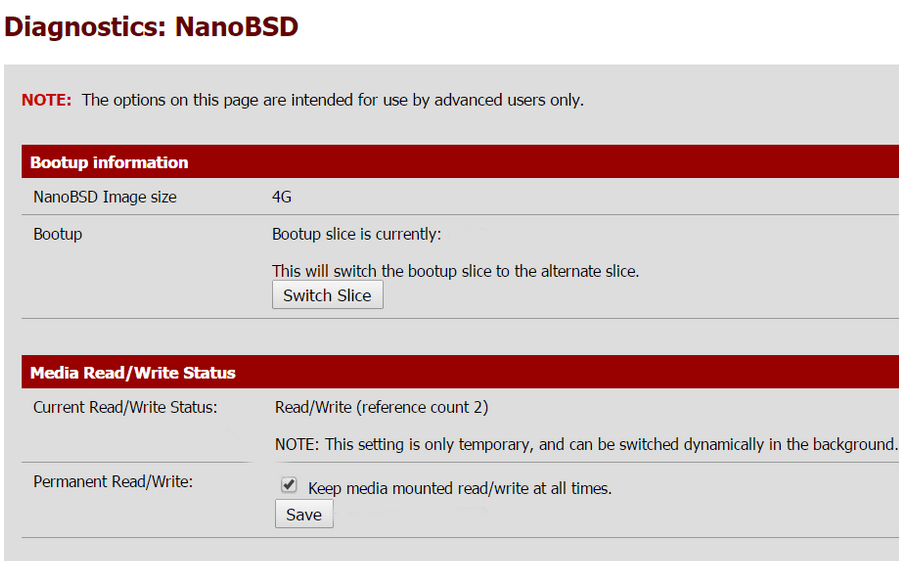
9. Finally, we click on Save to apply the changes.
Thus the issue is resolved.
[Need further assistance with pfsense errors? – We’ll help you]
Conclusion
In short, we have discussed the causes of the pfSense error. Also, we saw how our Support Engineers resolve this error.
0 Comments