While restoring a Windows system if a file system corrupts on a particular hard disk or if the Windows system files corrupt then it will throw an error “Windows has detected file system corruption”.
Here at Bobcares, we have seen several such Windows-related errors as part of our Server Management Services for web hosts and online service providers.
Today we’ll take a look at the causes for this error and see the fix.
What causes ‘Windows has detected file system corruption’ error to occur
Now let’s take a look at the causes of this file corruption that leads to this Windows error.
The file system corrupts due to improper shutdown or startup procedures, hardware failures, or NFS write errors.
Thus, system shutdown must be done through commands as these will sync the file system first. Shutting down the system by turning off the power will take a mounted file system off-line. This results in disk corruption.
Improper startup includes not checking a file system for consistencies (fsck) before mounting it and not repairing any inconsistencies discovered by fsck.
Hardware failures include a bad block on disk, a bad disk controller, a power outage, or accidental unplugging of the system.
Also, software errors in the kernel can cause file system corruption.
Similar error messages are: “The local disk (C:) has errors” and “The disk OS (C:) has errors.”
How we fix “windows has detected file system corruption” error
Now let’s look into the solution part of this error.
1. Click the Link “Check the Disk for Errors” in the error message
When you receive this error message, you see an error pop-up message. Below the pop-up box, there is a link “Check the Disk for Errors”. Clicking this link, you will receive the troubleshooting solution from Microsoft. So click this link and let Windows run the disk check and do the repair.
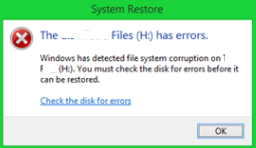
After this, reboot the computer and try the restoration process again, it must work.
2. Scan and repair Corrupted System Files by running System File Checker Scan (Sfc)
Here are the steps to use the System File Checker tool to scan system files and repair missing or corrupted system files.
- First, right-click the “Start” button and choose “Command Prompt (Admin)”.
- Then type sfc /scannow into the Command Prompt window and press Enter to run a full system scan.
3. Repair Disk error by running Chkdsk/F
We use this method to resolve hard disk related errors.
- Initially, click on the Start button and then Run
- Then type cmd, and then press ENTER.
- To run chkdsk on C drive, type chkdsk c: /f, and then press Enter.
4. Run Disk Defragment to fix ‘Windows has detected file system corruption’ error
This is the last step to check if the hard drive errors were solved or not. Also, to optimize the hard drive as well. You can run a disk fragment from the command prompt.
For that, open Command Prompt and type defrag.exe c: -a and press Enter. You can replace the drive letter C with any other letter if you need to.
However, it is not suggested to run disk defragment on SSD due to its different internal composition.
[Need any further assistance in fixing Windows errors? – We are here to help you]
Conclusion
In short, this error occurs while restoring the Windows system. Today, we saw the solution provided by our Support Engineers.

0 Comments