Learn how to use Ansible Vault to encrypt a directory. Our DevOps Support team is here to help you with your questions and concerns.
Ansible Vault Directory Encryption Made Simple
Did you know that while Ansible Vault can encrypt individual files, encrypting entire directories requires a bit more effort?
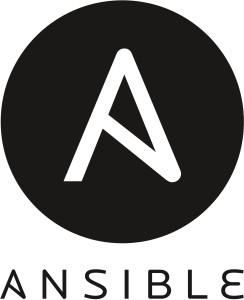
Here’s a simple guide to achieving this:
- Encrypting Files Within a Directory
Ansible Vault specializes in encrypting individual YAML, JSON, and other data files. So, encrypt all files within a directory one by one, use this command:
ansible-vault encrypt /path/to/directory/*.ymlThis will encrypt all `.yml` files in the directory. For other file types, replace `*.yml` with the appropriate wildcard, such as `*.json`.
- Automating Encryption with a Script
For directories with many files, write a script to automate the encryption process to save time. Here’s a basic script example:
#!/bin/bash
for file in /path/to/directory/*; do
ansible-vault encrypt "$file"
done
Here, the script loops through each file in the directory and encrypts it using Ansible Vault.
- Alternative Encryption Tools
Ansible Vault is ideal for encrypting Ansible-related files. For general directory encryption, there are tools like `gpg` or `tar` with encryption options:
- Using gpg:
gpg -c /path/to/directory/* - Using tar with encryption:
tar -czvf - /path/to/directory | gpg -c > directory.tar.gz.gpg
- Using gpg:
Detailed Steps for Directory Encryption with Ansible Vault
- To begin with, make sure Ansible is installed on the system. We can install it via package managers like `apt`, `yum`, or `pip`:
# For Ubuntu/Debian
sudo apt update
sudo apt install ansible
# For CentOS/RHEL
sudo yum install ansible
# Using pip
pip install ansible
- Then, create a new Ansible Vault file where we will store the encrypted data:
ansible-vault create vault_file.ymlNow, we will be prompted to set a password for this vault file. Remember this password, as it’s needed for both encryption and decryption.
- Next, encrypt all files in a directory recursively using:
ansible-vault encrypt /path/to/directory/*Remember to replace `/path/to/directory` with the path of the directory we want to encrypt. So, each file in the directory will be encrypted individually.
- When running the `ansible-vault encrypt` command, we have to enter the vault password we set earlier. This password helps encrypt the files.
- Then, check the files are encrypted by opening them. Encrypted files will contain a block of unreadable, encrypted data.
Also, we can easily decrypt the directory contents temporarily with:
ansible-vault decrypt /path/to/directory/*
Then, enter the vault password to decrypt the files. After making any changes, remember to re-encrypt them using the `ansible-vault encrypt` command.
While Ansible Vault doesn’t directly encrypt entire directories, these workarounds and additional tools help achieve similar results.
[Need assistance with a different issue? Our team is available 24/7.]
Conclusion
In brief, our Support Experts demonstrated how to use Ansible Vault to encrypt a directory.




0 Comments