Learn how to fix the WordPress error: A Timthumb Error Has Occurred. Our WordPress Support team is here to help you with your questions and concerns.
Troubleshooting “WordPress: A Timthumb Error Has Occurred”
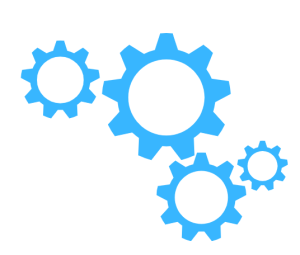 Timthumb is a popular PHP script commonly used in WordPress themes and plugins to create optimized image thumbnails.
Timthumb is a popular PHP script commonly used in WordPress themes and plugins to create optimized image thumbnails.
Furthermore, it enhances page load speeds and improves user experience. However, the following error message is common and usually points to one of several issues with image file handling, configuration settings, or server compatibility.
“WordPress: A Timthumb Error Has Occurred”
An Overview:
- What Causes the Timthumb Error?
- Common Causes and Solutions
- 1. Incorrect File Permissions
- 2. Timthumb Cache Directory Issues
- 3. Server Configuration Incompatibilities
- 4. Outdated Timthumb Version
- 5. External Image Access Limitations
- 6. Deprecated or Incompatible Themes and Plugins
- Is Timthumb Still Necessary?
- Preventative Measures
What Causes the Timthumb Error?
The “Timthumb error” message can appear due to a range of issues:
- Timthumb may be unable to locate the specified image due to incorrect file paths, missing images, or permission-related issues.
- If the image file itself is damaged or corrupted, Timthumb won’t be able to process it.
- Errors or inconsistencies in the Timthumb configuration within your theme or plugin can cause the error to appear.
- Server configuration settings like PHP permissions may interfere with Timthumb’s functionality.
- Certain plugins or themes might conflict with Timthumb, preventing images from displaying correctly.
Common Causes and Solutions
Our experts have compiled a breakdown of typical causes and practical solutions to address them.
1. Incorrect File Permissions
Timthumb needs specific permissions to create and write cache files. If file permissions are too restrictive, the script may fail.
Fix:
Ensure that the cache folder within the Timthumb directory has permissions set to 755. In cases where issues persist, 777 might be a temporary solution, but it’s not recommended due to security risks.
2. Timthumb Cache Directory Issues
Timthumb requires a cache directory to store resized images. If this directory is missing or isn’t writable, Timthumb won’t function correctly.
Fix:
Check the Timthumb directory to confirm the presence of a cache folder. If it’s missing, create one and ensure it has appropriate permissions.
3. Server Configuration Incompatibilities
Some server restrictions may prevent Timthumb from accessing or saving images, particularly when attempting to retrieve external images.
Fix:
Check the server’s PHP configuration settings to ensure that both `allow_url_fopen` and `allow_url_include` are enabled. These settings allow Timthumb to access and fetch images from external URLs.
4. Outdated Timthumb Version
Older versions of Timthumb can have security vulnerabilities and compatibility issues that lead to errors.
Fix:
Always use the latest version of Timthumb. However, as Timthumb is no longer actively maintained, consider using alternative methods for image resizing to enhance both security and functionality.
5. External Image Access Limitations
Timthumb may encounter issues fetching images hosted on external sites due to server restrictions or permission errors.
Fix:
Whenever possible, use locally hosted images. If using external images is necessary, adjust the server settings to grant Timthumb access to external URLs.
6. Deprecated or Incompatible Themes and Plugins
Many older themes and plugins still rely on Timthumb, but they may not be compatible with the latest WordPress or PHP versions.
Fix:
Switch to a theme or plugin that doesn’t rely on Timthumb. Modern themes and plugins usually handle image resizing natively, eliminating the need for Timthumb and enhancing compatibility with the latest WordPress versions.
Is Timthumb Still Necessary?
Although Timthumb was once a popular solution for image resizing, its lack of maintenance and potential security vulnerabilities make it a risky choice for modern WordPress websites. Most themes and plugins now handle image resizing natively, so migrating to an alternative solution is often more secure and efficient.
Preventative Measures
- If we plan to use Timthumb, ensure it’s up-to-date to minimize vulnerabilities.
- For long-term security and functionality, consider switching to themes or plugins that natively support image resizing, as these are often better supported and more compatible with modern PHP versions.
- Regularly check file permissions, keep your WordPress installation updated, and periodically review plugin compatibility to reduce the risk of errors and security issues.
[Need assistance with a different issue? Our team is available 24/7.]
Conclusion
By understanding the common causes behind the Timthumb error and applying these solutions, we can maintain a secure, optimized WordPress site and avoid potential disruptions in image rendering and page load times.
In brief, our Support Experts demonstrated how to fix the error – WordPress: A Timthumb Error Has Occurred.







0 Comments