Learn more about role mapping in Keycloak with Ansible. Our DevOps Support team is here to help you with your questions and concerns.
Role Mapping in Keycloak Made Easy with Ansible
Did you know that role mapping in Keycloak allows administrators to associate specific roles with users, defining their permissions and access levels within a realm?
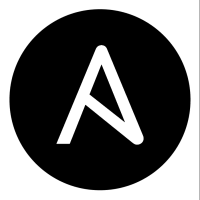 In simpler terms, this process ensures that users have the right level of access to resources based on their assigned roles.
In simpler terms, this process ensures that users have the right level of access to resources based on their assigned roles.
If you want to automate role mapping in Keycloak, Ansible can be a powerful tool to streamline the process.
Today, we’ll walk through an example of using an Ansible playbook to map roles to a user in Keycloak, along with step-by-step guidance to get you started.
An Overview:
- What Is Role Mapping in Keycloak?
- How Ansible Simplifies Keycloak Management
- Ansible Keycloak Role Mapping Example
- Step-by-Step Guide to Role Mapping
- Best Practices
- Common Errors and Troubleshooting
- Why Automate Role Mapping in Keycloak?
What Is Role Mapping in Keycloak?
Role mapping in Keycloak involves associating one or more roles with a user. Roles define a user’s permissions and access levels within a realm, making it easy to manage user access across different applications.
For example:
- User Roles: Grant access to general application features.
- Admin Roles: Provide higher privileges for managing resources.
How Ansible Simplifies Keycloak Management
- Use human-readable YAML files to define role mappings and configurations.
- Playbooks can be reused across different projects or environments, saving time.
- Built-in mechanisms in Ansible handle task failures gracefully, providing insights for resolution.
- Works seamlessly with tools like Jenkins and GitLab CI for automated Keycloak configurations.
- Use Ansible’s inventory files and templates to dynamically configure different realms or environments.
- Track configuration changes over time by storing playbooks in a version control system like Git.
Ansible Keycloak Role Mapping Example
Here is an example of an Ansible playbook that automates the role mapping process in Keycloak.
- name: Keycloak Role Mapping
hosts: localhost
gather_facts: false
tasks:
- name: Include Keycloak role
include_role:
name: geerlingguy.keycloak
- name: Map roles to user in Keycloak
keycloak_role_mapping:
server_url: "http://your-keycloak-server/auth"
realm: "your-realm"
username: "admin-user"
password: "admin-password"
user: "user-to-map-roles"
client_id: "your-client-id"
roles:
- "role-1"
- "role-2"
Copy CodeLet’s take a look at this example:
- Include Keycloak Role:
- The `geerlingguy.keycloak` role is included to interact with Keycloak.
- We have to install this role using Ansible Galaxy:
ansible-galaxy install geerlingguy.keycloakCopy Code
- Role Mapping Task:
The `keycloak_role_mapping` module maps roles to a user in Keycloak. The parameters include
- `server_url`: The URL of the Keycloak server.
- `realm`: The realm where the user and roles exist.
- `username` & `password`: Admin credentials for Keycloak.
- `user`: The target user to map roles.
- `client_id`: The client representing your application.
- `roles`: A list of roles to assign to the user.
- Customization:
We have to replace placeholders like `http://your-keycloak-server/auth`, `your-realm`, `admin-user`, `admin-password`, `user-to-map-roles`, `your-client-id`, `role-1`, and `role-2` with our actual Keycloak server details.
Step-by-Step Guide to Role Mapping
- To begin with, install the necessary Ansible role using:
ansible-galaxy install geerlingguy.keycloakCopy Code - Then, save the YAML example above as `keycloak_role_mapping.yml`.
- Now, customize the playbook by replacing placeholder values with the Keycloak details.
- Next, run the playbook with:
ansible-playbook keycloak_role_mapping.ymlCopy Code - Then, log in to the Keycloak Admin Console.
- Now, head to the Users section, find the target user, and verify the assigned roles under the Role Mappings tab.
Best Practices
- Use Ansible Vault to encrypt sensitive information like admin credentials:
ansible-vault encrypt vars.ymlCopy Code - Make sure the Ansible control machine has network access to the Keycloak server.
- Always test changes in a non-production environment before applying them to the production setup.
Common Errors and Troubleshooting
- Ensure admin credentials and Keycloak server URLs are accurate.
- Verify that the control machine can reach the Keycloak server over the specified ports.
- Confirm the roles exist in the realm and are associated with the correct client.
- Ensure the admin account has the required permissions to manage roles.
- Use Ansible’s verbose mode (-v) to diagnose issues in role mapping tasks.
- Check Keycloak’s version compatibility with the Ansible module being used.
Why Automate Role Mapping in Keycloak?
- Ensures users are assigned the correct roles across realms without deviations, maintaining standardized access policies.
- Saves time by automating repetitive tasks, especially in environments with numerous users or frequent changes.
- Easily scale configurations to accommodate large teams or multiple environments with minimal effort.
- Reduces manual configuration mistakes, such as assigning incorrect roles or overlooking critical permissions.
- Easily integrates with CI/CD pipelines, allowing automated role management as part of the deployment process.
- Provides clear logs and playbook history, simplifying compliance checks and audits.
[Need assistance with a different issue? Our team is available 24/7.]
Conclusion
Automating role mapping in Keycloak with Ansible can save time and reduce errors in managing user permissions. By following the example provided, we can set up a streamlined workflow for assigning roles to users, ensuring consistent and efficient access management.
In brief, our Support Experts introduced us to role mapping in Keycloak with Ansible.




0 Comments