Learn how to set up an Azure DevOps Unity build pipeline. Our DevOps Support team is here to help you with your questions and concerns.
Azure DevOps Unity Build Pipeline in 4 Steps
Although creating and deploying Unity projects can be a complex task, it gets easier with Azure DevOps.
In fact, it lets us streamline our workflow, ensure consistent builds, and automate the entire process.
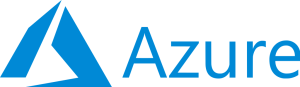
Azure DevOps is a set of Microsoft development tools and services. It helps manage and automate the software development lifecycle. Additionally, it includes features like version control, build automation, release management, etc.
Key components include Azure Repos, Azure Pipelines, Azure Test Plans, Azure Artifacts, and Azure Boards.
On the other hand, Unity is a game development engine. It is used for creating games and interactive experiences. Unity projects include different assets, scripts, and settings that need to be built into a deployable format.
Today, we are going to take a look at how to set up and use an Azure DevOps Unity build pipeline.
Create a Project in Azure DevOps
- First, log in to the Azure DevOps account.
- Then, go to the organization and create a new project. We can give it a name related to our Unity project.
Set Up Version Control
- Now, initialize a repository and push our Unity project files to this repository.
- If we are using GitHub or another Git provider, we have to connect our Azure DevOps project to the external repository.
Create a Build Pipeline
- Then, go to the Azure DevOps project, select “Pipelines,” and click “Create Pipeline.”
- After that, choose the repository where our Unity project is located.
- Now, it is time to configure the pipeline:
- Use the YAML editor or the classic editor. For Unity, the YAML editor offers more flexibility.
- UseUnity@1: Task to set up Unity on the build agent.
- UnityBuild@1: Task to build the Unity project. We can install this extension from the Azure DevOps marketplace.
- PublishBuildArtifacts@1: Task to publish the build artifacts for later use.
- Finally, save the pipeline configuration and run it. The pipeline will build our Unity project based on the configuration.
Set Up Release Pipeline (Optional)
- Now, go to the “Releases” section in Azure DevOps and create a new release pipeline.
- Then, link the build pipeline artifact to the release pipeline.
- Next, set up stages for deploying our Unity build to different environments.
- After that, configure deployment tasks and automate the deployment process to various platforms or distribution services.
Benefits of Using Azure DevOps for Unity Builds
- It reduces manual intervention and the risk of errors by automating the build process.
- It offers consistent builds across different environments and platforms.
- The pipeline seamlessly integrates with Azure DevOps services like version control, issue tracking, and release management.
- It supports multiple platforms and environments, scaling with our development needs.
- It reduces build times and accelerates the development cycle with continuous integration and deployment.
[Need assistance with a different issue? Our team is available 24/7.]
Conclusion
By setting up an Azure DevOps Unity build pipeline, you can boost our development workflow, ensure reliability, and focus more on creating great games and applications.
In brief, our Support Experts demonstrated how to set up an Azure DevOps Unity build pipeline.







0 Comments