In our recent post ‘How to configure VM backups in oVirt‘, we saw how we configured a VM backup system for a cloud service provider. We further went ahead and expanded the backup system with oVirt engine backups.
oVirt engine manages the centralized configuration of the cloud system. This engine manages provisioning of VMs, connection protocols, user sessions, VM images, VM environment configuration, etc. It also provides a graphical interface to view, create and manage VMs. The engine configuration is saved in oVirt engine database and configuration files.
See how our WHMCS oVirt plugin helps you!
oVirt engine can be hosted on a Red Hat Enterprise Linux, Fedora, Debian or CentOS server. Data loss in an oVirt server can happen due to hard disk crash, external hacks or human errors.
A complete server backup helps in the restoration of cloud settings, in case of data loss. It comes handy in reverting to a previous ‘working’ state, whenever any oVirt configuration change breaks the system.
We designed and implemented a backup system for the oVirt engine. The implementation included creation of oVirt engine backups, configuring the backup server, storing the backups, automating the backup process and restoring from the backups. Here is how we did it.
[ Looking for custom plugins to manage your portals? Contact us to get tailor-made plugins to serve your business purposes. ]
Creating oVirt engine backups
Backup was taken in the oVirt server from command line, as shown here in our demo server. We backed up the engine database and configuration files into a single file that could be easily stored.
The backup file was in a compressed format and could be restored easily in the future. It contained all the information to configure oVirt in case a restore was required.
The engine-backup utility had 3 options – complete backup, ‘configuration files only’ backup and ‘engine database only’ backup. Depending on the disk space available and frequency of oVirt configuration changes, scope could be defined. We opted for a full daily backup, as storage space was not a concern for this customer.
Storing the backups
The backup file had to be saved in a location that would be accessible during restore. By default, the backups were stored in the folder ” /var/lib/ovirt-engine/backups ” in oVirt engine server. But if the oVirt engine server’s hard disk failed, the backups would also be lost. So we decided to move the backup files to the storage servers within the cloud setup.
We also configured an external NFS server at a different location to safely store the backup files. This helped us to restore the oVirt setup even in case of natural calamities. The external backup server was further secured with firewalls, to prevent unauthorized access and to safeguard our data.
[ Running a cloud hosting infrastructure doesn’t have to be hard, or costly, if you have the right support to assist you. Get 24/7 world class oVirt specialists and find peace of mind. ]
Automating the backups
Manual backups of the oVirt system was a time-consuming process that used up valuable man-hours. For efficient backup management, we automated the backup process with a custom API script. The script was configured in the oVirt engine server as a daily automated task to take regular backups.
The API script backed up these main configuration files and folders of oVirt:
'/etc/ovirt-engine/' directory that contained oVirt configuration files '/etc/pki/ovirt-engine/' directory that contained the security files '/var/lib/ovirt-engine/backups/' directory with the backup files '/usr/share/ovirt-engine-reports/' directory with configuration files fore reports '/var/log/ovirt-engine/setup/' directory for oVirt configuration settings and logs 'versionlock.list' file for versions of all oVirt cloud components
The database which contained the configuration settings, was also backed up by this script. The backups were then exported to our external backup server over secure channels on a daily basis.
[ Looking for the WHMCS plugin to manage your oVirt interface? Get our WHMCS plugin for oVirt management here. ]
Restoring the backups
Before the oVirt system was made live, we did a trial run to verify if the backup and restore script functioned as intended. While the restoration process could be done with the same command utility, we identified a few dependencies that were involved in the process.
These dependencies included ensuring same oVirt versions in the backup and restore servers, configuring the PostgreSQL service and creating the engine database. Our script was tweaked to include these steps as well.
Backup management involves creating a backup and a recovery plan. The plan has to identify critical data, storage space requirements, frequency of data changes, best time to take the backup, etc.
Backups should be audited frequently to ensure its adequacy and rotated regularly to save storage space. Bobcares helps cloud providers minimize business downtime with our backup management services, which range from formulating the backup and recovery plan to restoring the data within no time.
If you’d like to know how to maintain and manage your oVirt cloud infrastructure with high uptime and stability, feel free to contact us.





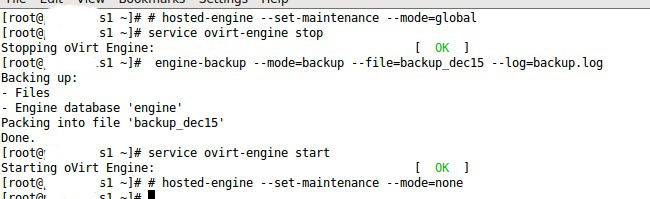



0 Comments