Learn how to fix the “Incompatible Archive” Error in WordPress. Our WordPress Support team is here to help you with your questions and concerns.
How to Fix the “Incompatible Archive” Error in WordPress
Have you been having trouble with the “Incompatible Archive” error when uploading a theme or plugin to WordPress?
Our experts have your back. In fact, this error, lets us know there is an issue verifying the compressed .zip file we are trying to upload.
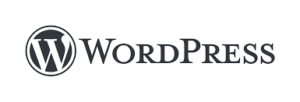
Recent security enhancements in WordPress have introduced challenges for MacOS-compressed zip files, leading to the “Incompatible Archive” error message. Furthermore, this issue is tied to PHP’s libzip version discrepancies and has affected both WordPress and WP-CLI users.
Here are several solutions to resolve this error. Let’s take a close look at each option.
1: Recompress the File on Windows
- First, locate the zip file.
- Then, extract it by double-clicking on the file.
- Next, recompress it by right-clicking the extracted folder and selecting “Compress”.
- After that, upload this newly compressed file to WordPress.
2: Use a Code Snippet Plugin
- First, go to Plugins > Add New and install a code snippet plugin.
- Then, add the following code snippet:
add_filter('unzip_file_use_ziparchive', '__return_false');This snippet forces WordPress to use a different method for unzipping files.
3: Recompress the File on Mac
- Move the zip file to the user directory for easier access.
- Then, extract it by double-clicking the file.
- We can recompress via a tool like Keka.
4: Implement a Fallback to PclZip
Developers can implement a fallback to PclZip if `ZipArchive::open()` fails:
if (!$zip->open($file_path) === TRUE) {
// Use PclZip instead of ZipArchive
}
5: Code Snippet for Quick Fix
If the above solutions did not help, try adding this one-line function to address the issue on the WordPress side:
add_filter('unzip_file_use_ziparchive', '__return_false');6: Recompress Using Windows File Explorer
If you are a Windows user:
- Right-click the main plugin or theme folder.
- Then, select Send to > Compressed (zipped) folder.
- Upload this newly compressed file to WordPress.
[Need assistance with a different issue? Our team is available 24/7.]
Conclusion
In brief, our Support Experts demonstrated how to fix the “Incompatible Archive” error in WordPress.







0 Comments