Wercker push to Docker refers to using Wercker, a CI/CD platform, to automate the process of building a Docker image and then pushing this image to a Docker registry. Read the article to know more about. At Bobcares, with our Docker Hosting Support Service, we can handle your issues.
Overview
Wercker push to Docker: More About
Wercker is a CI/CD platform for automating build, test, and deployment processes. “Pushing to Docker” involves building a Docker image in your CI/CD pipeline and pushing it to a Docker registry.
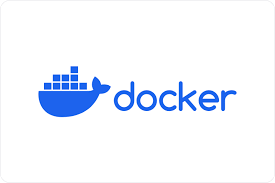
Setup Steps
i. Setup Pipeline: Create a wercker.yml file in the project repository.
ii. Define Build Steps: Specify tasks like fetching dependencies, running tests, and building a Docker image.
build: steps: - script: name: Build Docker Image code: docker build -t your-image-name . - script: name: Run Tests code: ./run_tests.sh
iii. Set up Docker Credentials: Store Docker registry credentials in Wercker as environment variables or use secrets management.
iv. Push Docker Image: Use the docker push command to upload the built image to the Docker registry.
deploy: steps: - script: name: Push Docker Image code: docker login -u $DOCKER_USERNAME -p $DOCKER_PASSWORD && docker push your-registry/your-image-name
Benefits of the Setup
1. Automates the build, test, and deployment processes, reducing manual intervention.
2. Ensures consistent build environments and processes, leading to reliable and repeatable builds.
3. Speeds up the development cycle by automatically pushing updated images to the Docker registry.
4. Easily scales with the project as it grows, handling increased build and deployment demands.
5. Seamlessly integrates with Docker and other tools, improving workflow and productivity.
6. Manages and stores credentials securely, ensuring safe access to Docker registries.
[Need to know more? Get in touch with us if you have any further inquiries.]
Conclusion
The article explains in detail about the Wercker push to Docker process. We’ve also included the benefits of using wercker to create docker images.







0 Comments