Seeing an error ‘DNN connection to the database failed’? We can help you fix it.
DNN is a popular CMS for website hosting in the Windows server.
At Bobcares, we often receive requests to fix DNN error as a part of our Server Management Services.
Today, let’s analyze the problems that cause DNN connection to the database failed. Also, let’s see how our Support Engineers fix it for our customers.
Causes for DNN connection to the database failed
As mentioned in the error message. The error is related to the website database. There are multiple reasons for database connection error in DNN. The sample error looks like:
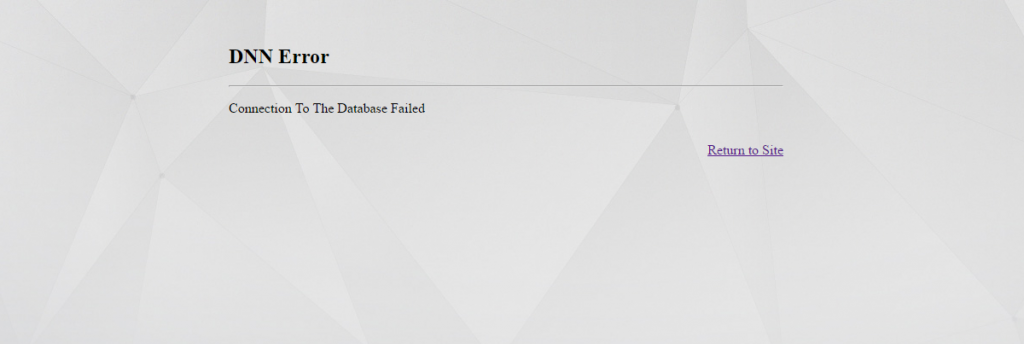
The common reasons for the error to occur are:
- An incorrect entry of connection string in web.config
- The use of special characters in the password can also cause an error.
- If the database service is down the DNN connection error will occur.
- The corrupted database can also cause an error.
Let’s discuss how our DNN expert resolve database connection error in DNN.
How we fix DNN connection to the database failed?
Recently, we had a customer who was facing an error connecting to the database failed. On analyzing the error, the information in the connection string was incorrect. Let’s discuss how our Support Engineers resolve the error.
Connection string incorrect
The connection string can be mentioned inside web.config or we can specify it in a separate file as well. A mistake in the connection string will lead to the error ‘DNN connection to the database failed’. Here is a sample connection string :
<connectionStrings>
<add name="SiteSqlServer" connectionString="Data Source=SERVERNAME;Initial Catalog=DATABASENAME;User ID=DATABASEUSER;Password=PASSWORD" providerName="System.Data.SqlClient" />
</connectionStrings>We verify the database name, the database username and the password is right. Finally, we make the required changes to the connection string.
Special Character
Another common reason for the error to occur is the use of special characters in the database user password. The password must be created based on passwordStrengthRegularExpression.
So we verify the password of the database user. If there is a special character mentioned we reset the password and update the connection string. We can reset the password from the SQL management studio.
1. Open SQL Management Studio using administrator.
2. Expand Database >>Security >> Users.
3. Now we select the database user. Right-click on it and select Properties.
4. Now we reset the password which does not contain special characters. Finally, we update the details in web.config.
If Plesk panel is present, we change the password from the panel.
Initially, we login to Plesk. Next, click on the Database and then Database User.
Now we change the password that does not contain a special character. Finally, we update the details in web.config.
Database service down
Another reason for the DNN database connection error is the SQL service in the server being down. So we analyze the service and start it.
Click Start >> Search services.
If the service is down. We start the service. Also, we make sure that the SQL Server Agent is running.
In a similar way, the SQL service can also be verified from the command prompt. To do this, our Support Engineers use the command,
sc query mssqlserver
sc query sqlserveragent
Database corrupt
If the database is corrupt we get an error DNN connection failed. So, our Support Engineers analyze the database.
The recommended option is to restore from the backup. If the backup of the database is not present, our Support Engineers retrieve the maximum amount of data from the database.
[Need any assistance in fixing DNN connection errors?- We’ll help you]
Conclusion
In short, we’ve discussed the causes of the database connection error in DNN. Also, we have discussed how our Support Engineers resolve the error.




0 Comments