Is your mailbox full of LFD email alerts? The best way for this problem is to disable lfd email alert.
LFD service sends excessive resource usage alerts to the email address assigned to it.
Often due to faulty LFD configuration, these email alerts can be frustrating to users.
At Bobcares, we often receive requests to disable lfd email alerts as part of our Server Management Services.
Today, let’s have a deep discussion on this topic and see how we selectively disable the lfd alert for our customers.
What is lfd email alerts?
LFD is a daemon process that runs on the servers, which uses CSF for server security. And it comes pre-installed on the servers with cPanel. Also, it offers many helpful features to ensure server security.
Moreover, the lfd email alerts help to watch the server important security events. But sometimes these notifications can be confusing to the uninitiated.
Normally, it helps to find out the server security issues. And sometimes it’s very confusing to the users to find out the exact issues on the server. So, most of the users prefer to disable such lfd notifications on their servers.
Different ways to disable lfd alerts?
Till now we discussed lfd email alert in detail. Now let’s see how our Support Engineers disable the lfd email alerts in different ways for our customers.
1. Disable a particular feature from CSF configuration.
Recently one of our customers contacted us to disable LFD excessive resource usage alert from his server. So to disable the email alert, we followed the below steps.
1. First, we logged into the server via SSH.
2. Then we open the CSF configuration file >> (/etc/csf/csf.conf) and searched the directive >> ‘PT_USERMEM’.

We found that the value of PT_USERMEM was set to 200. To disable this feature we set to 0.
3. And we set the value of PT_USERMEM to ‘0’ to disable this feature from CSF.
2. Increase the value of ‘PT_USERMEM’ and ‘PT_USERTIME’ from the CSF configuration file.
In this method, we increased the values of both memory and time to disable the LFD alerts. This method is a temporary one. Normally, if any process/service uses more resources than defined, it continues to receive the LFD alerts.
So we increased the value of memory and time than the default value.
- First, we logged into the WHM.
- Then we Open the CSF Firewall configuration >> vi /etc/csf/csf.conf
- After, we modified the value of directives PT_USERMEM and PT_USERTIME to desired.
PT_USERMEM = 500
PT_USERTIME = 1500004. At last, we saved the changes.
3. Add the process in the file /etc/csf/csf.pignore that needs to disable
This is the other method of disabling the particular process from the CSF configuration file. There is a file in CSF directory ‘csf.pignore’.
So we can add the process or the user which wants to ignore this type of alert into this file.
1. First, we logged into the server.
2. Then we opened the below file.
[root@bobserver #] vim /etc/csf/csf.pignore3. Next, we added the process name on it.
4. Then after, we restart the CSF and LFD service.
service lfd restartTo restart the CSF we used this command.
csf -r
4.Disable All cPanel LFD Alerts
If the customers get too many emails regarding all LFD alerts, it’s better to disable all Cpanel lfd alerts.
So, to disable all Cpanel lfd alerts, we followed the below steps.
1. First, we logged into the WHM.
2. Then, we navigate to >> “ConfigServer Security & Firewall” under >> “Plugin” section.
3. Next, we click on “>> Firewall Configuration” button to edit the CSF configuration file
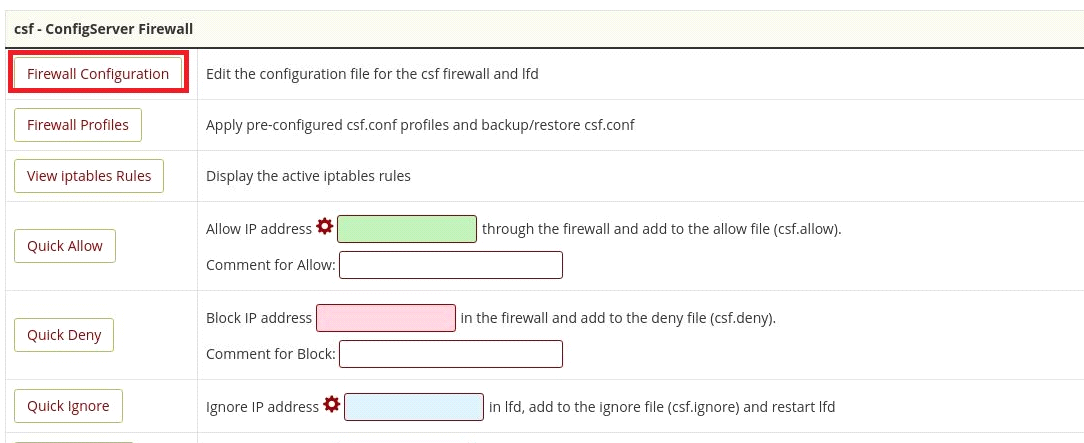
4. Next, we search for “LF_EMAIL_ALERT” on the configuration file and change it from >> “On” to “Off” button.
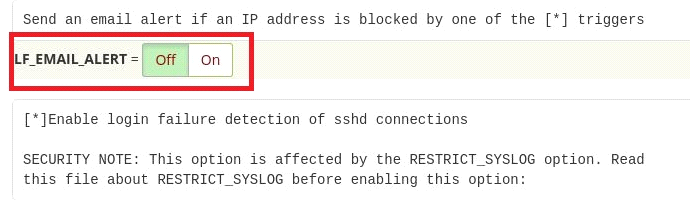
5. At last, we clicked on the “Change” button to save the changes.
6. Then we restarted the CSF and LFD service.
Also, to do the same via the SSH terminal,
1. First, we logged into the server via SSH
2. Then we opened the CSF configuration file and searched for >>LF_EMAIL_ALERT and set the value with 0.
# vi /etc/csf/csf.conf
LF_EMAIL_ALERT =03. Then we restarted the CSF and LFD alert.
Thus, it fixed the customer’s problem with the lfd alert.
[Need more assistance to disable lfd email alerts? We’ll help you]
Conclusion
In short, LFD daemon uses CSF for server security and sends email alerts about important security events. But sometimes these notifications can be confusing to the uninitiated. In today’s writeup, we discussed how our Support Engineers disabled the lfd alert for our customers.




0 Comments