Are you looking for an online shopping cart for online businesses?
AbanteCart is an ideal open-source eCommerce solution to sell products or services online.
The AbanteCart installation is very simple. However, sometimes customers face errors while installing AbanteCart due to misconfigurations like missing tables and change in table prefix.
Here at Bobcares, we often get requests from our customers to install AbanteCart as part of our Server Management Services.
Today, let’s see how our Support Engineers install AbanteCart and fix its related errors.
How we accomplish AbanteCart installation?
AbanteCart is a free shopping cart application that is suitable for online business. It helps users create online stores to sell products and services. Many users prefer to use AbanteCart to power their online sales.
Let’s see how our Support Engineers install AbanteCart via Softaculous apps installer.
1. Initially, we log into the cPanel.
2. Then, we go to Software section >> Softaculous Apps Installer.
3. And, we type AbanteCart in the Search text box located in the left sidebar or navigate to E-Commerce > AbanteCart.
4. We click the Install button and then configure the installation properly. So in the Software Setup page, we click the dropdown menu next to Choose Protocol to select the HTTP protocol for the store.

If the site has an SSL certificate installed on the server, we choose https:// or https://www. If not, go with http:// or http://www.
5. We select the domain for installation in the Choose Domain list box or click the default value. And enter the directory name in the Directory text box or accept the default value.
6. In Site Settings, we enter an Admin Folder name rather than admin. This is used to access AbanteCart’s administration pages that help to increase the security of the store.
7. Next, we enter the Admin Username, Password, and Admin Email address in the Admin Account section.
During installation, Softaculous will create a database for AbanteCart automatically.
8. Finally, we click the Install button to proceed.
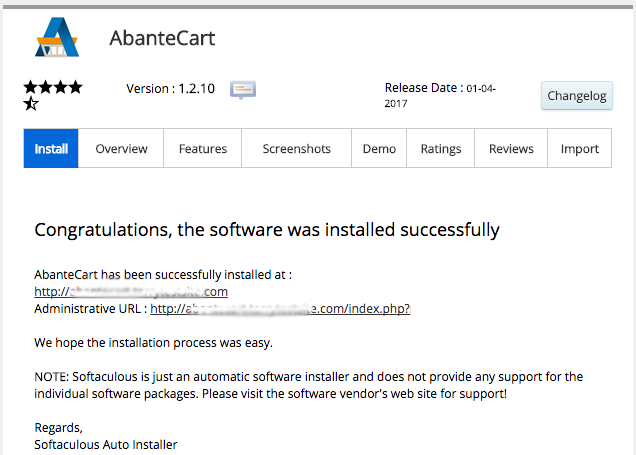
Now, we have installed the AbanteCart.
AbanteCart installation – Related errors and fixes
At Bobcares, where we have more than a decade of expertise in managing servers, we see many customers face problems while installing AbanteCart
Now, let’s see the major reasons for this AbanteCart related errors and how our Support Engineers fix the top errors.
Third-party modules
Recently, one of our customers had a problem while installing AbanteCart on the server manually. He received the following error.

On checking, our Support Engineers found that the domain was using Cloudflare service. Somehow it was blocking the AbanteCart installation.
So, we just turned off TTL and enabled developer mode in caching. This fixed the error.
Similarly, another customer had an installation error. He finished the compatibility check and entered into the Data load section, it pulled out an Internal Server Error.
Whenever our Support Engineers checked the error log, they found the following entry.
2019-08-07 3:37:02 - database error: AbanteCart core v.1.2 SQL Error: Table 'AbanteCart.abc_settings' doesn't exist<br />Error No: 1146<br />SQL: SELECT * FROM abc_settings in <b>G:\PleskVhosts\abcxx.com\httpdocs\core\database\amysqli.php</b> on line <b>109</b>Copy Code
This error occurs when the table mentioned in the error log or any other tables does not exist in the database. Or it can occur due to a change of table prefix in the settings.
We checked both settings and corrected them.
[Need assistance to fix AbanteCart related errors? We’ll help you.]
Conclusion
In short, the AbanteCart installation is very simple. But, sometimes customers face errors while installing it due to misconfigurations like missing tables and change in table prefix. Today, we saw how our Support Engineers installed AbanteCart and fixed related errors.




0 Comments