Even after enabling the Captcha option, sometimes the image won’t be visible.
In such cases, we can resolve the image not visible error even after enabling the Captcha option by editing the web.config file and checking the ASP.net version in DNN websites
At Bobcares, we often receive requests to enable the Captcha option in DNN websites as part of our Server Management Services.
Today, let’s see how our Support Engineers easily enable it for our customers.
A quick look at Captcha
Before getting deep into how to enable Captcha in DNN websites, let’s first see what is actually Captcha.
CAPTCHA is a “Completely Automated Public Turing test to tell Computers and Humans Apart”.
It is an anti-spam tool that is added to forms so as to ask complicated questions that only human users can answer.
One of the main advantages of Captcha’s is that the number of spams produced by bots can be controlled by enabling it.
How to enable the Captcha option in DNN websites?
Recently, one of our customers approached us with a requirement to enable Captcha on his DNN websites. Even after enabling the “Use CAPTCHA for Registration” option, he was unable to see any images.
Our Support Engineers had a precise look into his requirement and sorted it out for him.
Here are the steps that we followed to resolve this problem.
- Firstly, we logged into his website with Admin privileges.
- Then, we navigated to Settings->Security->Member Accounts->Registration settings.
- After that, from the list displayed we enabled the option “Use CAPTCHA for Registration“.
- Lastly, we saved the changes.
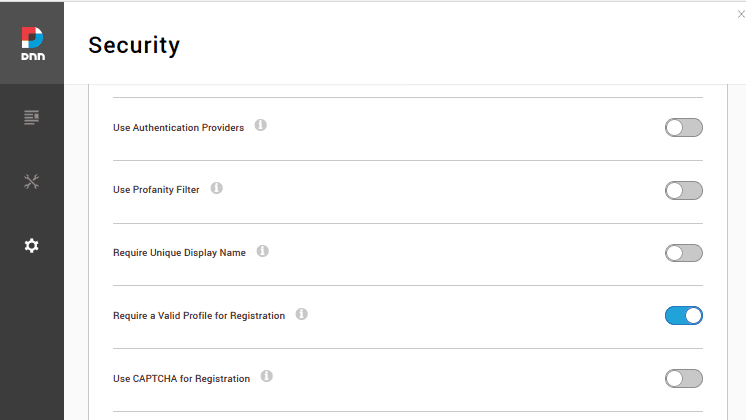
This is the normal procedure our Support Engineers do to enable it in DNN websites.
How we fixed the Captcha Option error in DNN?
Now let’s see in detail how our Support Engineers fixed the error.
- Firstly, we made sure that the ASP.net version was 4.0 or above.
- Then, we changed the <add name> section that comes under <handlers> section in the web.config file to ‘intergrateMode’ instead of ‘integratedMode,runtimeVersionv2.0’.
Thus we fixed the error efficiently for our customer.
[Need more assistance to fix this error? – We are available 24/7]
Conclusion
In short, we resolved the image not visible error even after enabling the Captcha option by editing the web.config file and checking the ASP.net version in DNN websites. In today’s write up we saw how efficiently our Support Engineers resolved the error for our customers.




0 Comments