IIS error 500.19 occurs to a website that is hosted in Windows using IIS.
This occurs due to the permission of the document root or due to the ASP.NET.
At Bobcares, we often receive requests to fix IIS related errors as part of our Server Management Services.
Today, let’s analyze IIS error 500.19 and see how our Support Engineers fix it for our customers.
What causes IIS error 500.19
The IIS error 500.19 causes due to a number of reasons. Some of the top reasons that our Support Engineers have noticed so far include:
- Permission of Application pool user
- ASP.NET version
- Missing ASP.NET version
Let us now look at the solutions for each case one by one.
How to fix IIS error 500.19
Recently we had a customer who was facing an ‘IIS error 500.19’. On analyzing the error, the permission for the IIS user to document root of the website was changed. Now let us discuss how our Support Engineers give the application pool user permission.
Permission for an application pool user
First, we verify the permission of the IIS user for the document root. Then we give the necessary permissions to the domain’s web folders.
If the Plesk panel is available we can change the permission from the panel.
Login to Plesk >> File manager >> Select home directory >> Click change permission.
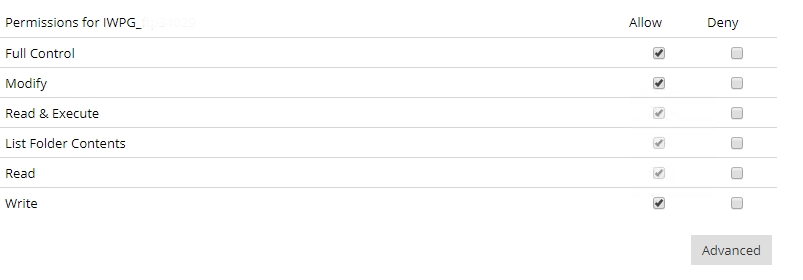
Finally, we select the required permission and click Apply.
ASP.NET version
Another reason for this error could be the ASP.NET version. If the latest ASP.NET version is not supported by the website then the error occurs. The reason is that when we install the latest ASP.NET version on the server sometimes the default version changes to the new version. Therefore, to resolve the error our Support Engineers change the ASP.NET version. Here is how we do it.
- Start >> Administrative Tools >> Internet Information Services (IIS) Manager >> Application pool
- Then we select the domain’s application pool and right-click on it.
- After that, we click on the advanced setting, and from the drop-down, we change the ASP.NET version.
If the Plesk panel is available then we can change the version from the panel.
- Login to Plesk >> Hosting setting.
- From the drop-down Microsoft ASP.NET Support change the version.
ASP.NET feature missing
If the feature for ASP.NET not added during installation the error will occur. Here are the steps how we enable the feature.
- First, we open server manager and then expand roles.
- Now, we click on the webserver. Then under the Role Services section, we click on Add Role service. After that, we check the box for ASP.NET.
- Then we click next. Finally, we click install.
[Need any further assistance in fixing IIS errors? – We’d be happy to help you]
Conclusion
Today, we discussed how our Support Engineers resolve IIS error 500.19. To fix the error, we verify the user permissions and make sure the ASP.NET version is right.




0 Comments