Wondering how to add or modify extra connection attributes for an AWS DMS endpoint? We can help you!
Here at Bobcares, we often handle requests to add or modify extra connection attributes for AWS endpoint for our customers using AWS as a part of our Server Management Services.
Today let’s see how our Support Engineers do this for our customers.
Methods to Add or Modify extra connection attributes for an AWS DMS endpoint
Extra connection attributes define the additional endpoint-specific settings for AWS DMS. To add or modify extra connection attributes for AWS DMS endpoint, we can use the AWS DMS console or the AWS Command Line Interface (AWS CLI).
We can add or modify connection attributes using the following four methods:
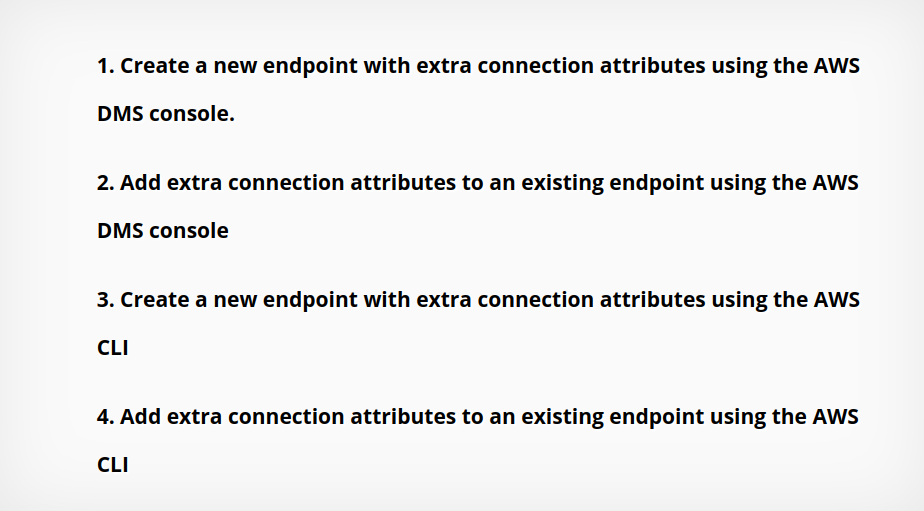
Create a new endpoint with extra connection attributes using the AWS DMS console
1. Firstly, we have to open the AWS DMS console and select the AWS Region that we wish to create the endpoint in.
2. Then go to Endpoints.
3. And click on Create endpoint.
4. After that, select the Endpoint type and enter the Endpoint configuration details.
5. Then go to the Endpoint-specific settings section.
6. In the Extra connection attributes field, we can enter the name of the extra connection attribute.
7. We can also select a KMS master key, if required.
8. Next, go to the Test endpoint connection section.
9. Select the VPC and Replication instance.
9. Then click on Run test.
10. Once the test is successful, we can click on Create endpoint.
Add extra connection attributes to an existing endpoint using the AWS DMS console
1. Firstly, we have to open the AWS DMS console, and select the AWS Region that the endpoint is in.
2. Then go to Endpoints, and select the endpoint that we wish to modify.
3. After that, go to Actions, and click Modify.
4. Next, we have to go to the Endpoint-specific settings section, and enter the extra connection attributes.
5. And click on Save.
6. From the Endpoints, we must select the endpoint again.
7. Choose Actions, and then choose Test connection.
8. Select your Replication instance, and choose Run test.
Create a new endpoint with extra connection attributes using the AWS CLI
1. Firstly, we have to install and configure the AWS CLI. Also, we have to set the AWS Region that we wish to create the endpoint in.
2. Then run the following create-endpoint command:
aws dms create-endpoint
--endpoint-identifier <value>
--endpoint-type <value>
--engine-name <value>
--username <value>
--password <value>
--server-name <value>
--port <value>
--extra-connection-attributes
encryptionMode=SSE_KMS;maxFileSize=512Copy Code
3. We can test the connectivity of the new endpoint with the replication instance:
aws dms test-connection
--replication-instance-arn <value>
--endpoint-arn <value>Copy Code
Add extra connection attributes to an existing endpoint using the AWS CLI
1. Firstly, we have to install and configure the AWS CLI. Also, we have to set the AWS Region that we wish to create the endpoint in.
2. Then run the following modify-endpoint command:
aws dms modify-endpoint
--endpoint-arn <value>
--extra-connection-attributes encryptionMode=SSE_KMS;maxFileSize=512Copy Code
3. We can test the connectivity of the modified endpoint with the replication instance:
aws dms test-connection
--replication-instance-arn <value>
--endpoint-arn <value>Copy Code
[Need assistance? We can help you]
Conclusion
To conclude, we saw the steps that our Support Techs follow for adding or modifying extra connection attributes for an AWS DMS endpoint.




0 Comments