Godaddy WordPress debug mode comes in handy with troubleshooting. Find out how to enable it from our in-house experts.
At Bobcares, we offer solutions for every query, big and small, as a part of our Server Management Services.
Let’s take a look at how our Support Team is ready to help customers with Godaddy WordPress debug mode.
All About Godaddy WordPress Debug Mode
Did you know that changing our website in any way tends to disrupt the core PHP of a WordPress site? For example, if we install a new theme, plugin, or even add custom code, it often winds up being in conflict with other tools.
Although this may not seem apparent immediately, we will notice the discrepancies within a few days. Fortunately, the debug mode comes to the rescue in these scenarios.
According to our Support Techs, enabling the debug mode in WordPress gives us access to a log of PHP errors as well as potential warnings. This comes in handy if we plan on delivering high-quality products. Furthermore, the debug mode is essential for clean code.
If you are not a web professional, the Debug mode is still helpful. It helps identify issues when the website is not working smoothly. In fact, it plays an important role in the troubleshooting process.
The prerequisites for enabling the Debug mode include:
- FTP client to access site files
- Text editor to modify files
How to Enable debugging mode
- First, connect via an FTP client and modify the wp-config.php of the website. We can locate the configuration file at cPanel > Plesk > Managed WordPress > VPS.
- Then, change the WP_DEBUG value to TRUE from FALSE as seen below:
define( 'WP_DEBUG', true );
- Then below the WP_DEBUG line, we have to enter the following line and then save the file:
define( 'WP_DEBUG_LOG', true );
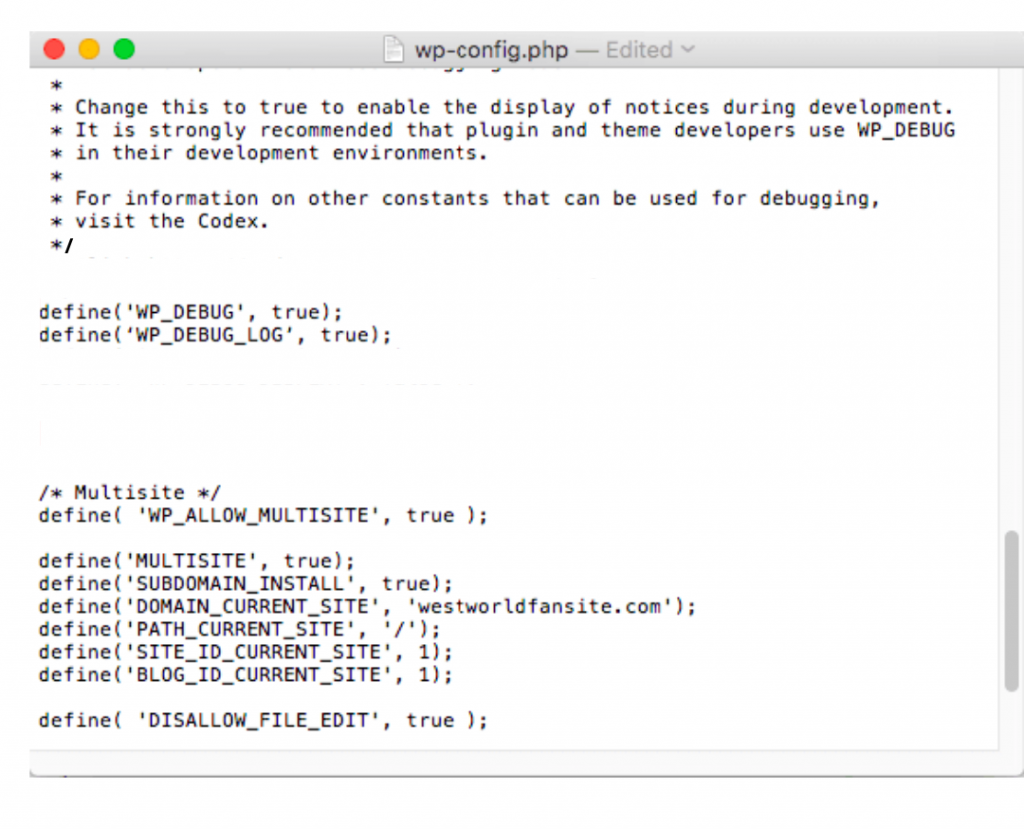
If we are using FileZilla, we have to accept the overwrite warning in order to replace the file.
- After that, visit the website, thereby allowing the debug log to save errors.
- Then, open the /wp-content/debug.log file with a text editor and review the debug log content.
This helps us identify the specific theme, plugin, or configuration option that is causing the problem
Different types of WordPress errors
- Plugin error: This error occurs when there is a conflict among plugins in WordPress.
- Theme error: This error occurs when the theme has a conflict with WordPress or the plugins.
- Core file error: The core file error indicates a problem with WordPress itself. The debug log file will include wp-admin or wp-includes folder in this scenario.
[Looking for a solution to another query? We are just a click away.]
Conclusion
To conclude, our skilled Support Engineers at Bobcares demonstrated how to use Godaddy WordPress Debug Mode.
PREVENT YOUR SERVER FROM CRASHING!
Never again lose customers to poor server speed! Let us help you.
Our server experts will monitor & maintain your server 24/7 so that it remains lightning fast and secure.







0 Comments