503 error WordPress Godaddy can be easily resolved with these troubleshooting tips by our experts.
At Bobcares, we offer solutions for every query, big and small, as a part of our WordPress Support Service.
Let’s take a look at how our Support Team is ready to help customers resolve 503 error WordPress Godaddy.
What is GoDaddy 503 error WordPress?
The 503 status code is an indication that the server is currently not able to handle the request. This may be due to scheduled maintenance or a temporary overload.
One way of resolving this issue involves reducing CPU usage, thereby preventing long tasks from running in the background. This scenario may arise due to high CPU plugins, bad bots, problematic plugins, Javascript, and CSS files.
Interestingly, the 503 status code may present itself in various ways. This usually depends on the server configurations, server software as well as browsers. Some of the commonly seen forms of the 503 error include:
- HTTP Error 503
- 503 Service Unavailable
- HTTP Server Error 503
- The server is temporarily unable to service your request due to maintenance downtime or capacity problems. Please try again later.
- 503 Service Temporarily Unavailable
How to troubleshoot GoDaddy 503 error WordPress?
Our Support Team has come up with this exhaustive list of troubleshooting tips to help you get to the bottom of a 503 error message:
- Plugin issues
- Incompatible theme
- Low PHP memory limit
- Over a million rows in SQL table
- Uncontrolled heartbeat function in WordPress
- CDN issue
- Low server resources
Now, let’s take a look at how to tackle each of these issues.
How to fix plugin issues
Plugins in WordPress offer additional design, power as well as scalability. However, in some cases some plugins may cause trouble with a specific theme due to incompatible code, use of PHP 8, or improper speed optimization recently.
In case of incompatible code, our Support Techs recommend deactivating all WordPress plugins and enabling them one by one to identify the plugin causing the error. We will experience a noticeable drop in speed while accessing it through the browser when the plugin causing the issue is activated.
Another reason behind plugin issues might be that the plugins or themes are not ready yet for PHP 8. In this scenario, it is a good idea to switch to PHP 7.4.
How to resolve incompatible theme issue
If your theme is incompatible, it is time to deactivate the theme. It involves accessing PHPMyAdmin via cPanel and heading to the wp_options table.
Next, select the Search tab and go to the option_name, enter template in the value box and click Go.
This enables us to access information about the current theme we are using. We can change the theme by entering the name of a default WordPress theme in the option_value box.
How to increase PHP memory limit
By default, WordPress offers 32 MB as the memory limit. This is usually not enough for a blog, especially if we are using heavy plugins. Our Support Techs recommend increasing the memory limit in this scenario. However, we have to make sure there is sufficient RAM before proceeding.
We can increase the PHP memory limit via any of the following ways:
- Editing the wp-config.php file:
- First, click on the public_html file and download it.
- Open this file in notepad and add the following line before * That’s all, stop editing! Happy blogging. */
define(‘WP_MEMORY_LIMIT’, ‘256M’) and save changes.
- Then, rename the wp-config.php file in file manager and upload the one from the previous step.
- Editing the PHP.ini file: This involves the PHP.ini file and setting the memory_limit value to 256MB.
- Editing the .htaccess file: Alternatively, we can also edit the .htaccess file by adding the following line:
php_value memory_limit 256M
How to delete a million rows in an SQL table
- First, take a backup of the MySQL table.
- Then, access the table and find tableprefix_postmeta by using the search box.
- Next, locate the metakey with too many rows and note these down.
- After that, click the <SQLtab and run the following command to delete the rows:
DELETE FROM f8_postmeta WHERE meta_key = ‘_example’
Remember to replace _example with the metakey we noted in the previous step.
How to deal with uncontrolled heartbeat function
The heartbeat function in WordPress prevents losing data by saving post drafts and displaying plugin notifications regularly. Unfortunately, this API function tends to consume a lot of resources. We can disable this function with the following steps:
- First access public_html and head to wp-content > themes > current theme and open functions.php file.
- Then, paste the following code at the bottom of the file:
add_action( ‘init’, ‘stop_heartbeat’, 1 ); function stop_heartbeat() { wp_deregister_script(‘heartbeat’);
Alternatively, we can also modify the number of heartbeat API requests per minute to lower the impact on the server so that we do not run into the 503 error.
How to check CDN
In some cases, a CDN issue may be the reason behind 503 errors. If we are using Cloudflare, we can try changing SSL to flexible SSL and clearing the cache.
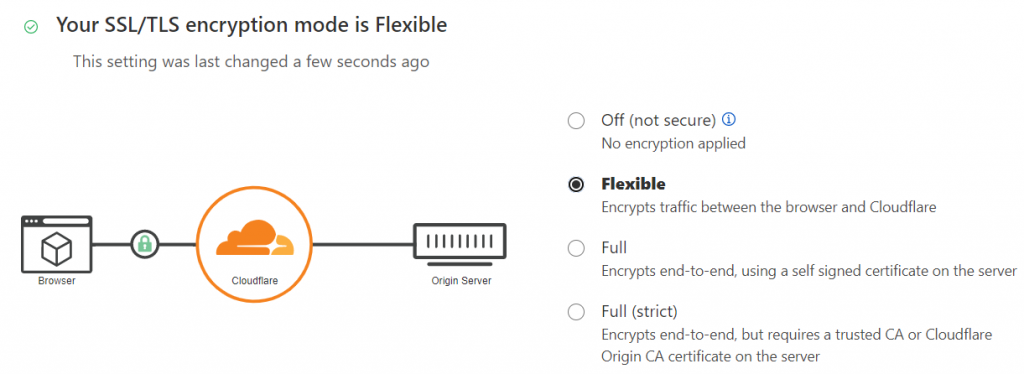
How to deal with low server resources
If none of the above troubleshooting tips helped resolve the error, it may be due to low server resources. Talk to our Support team to find out how to overcome this particular problem.
[Looking for a solution to another query? Talk to our WordPress experts. ]
Conclusion
To conclude, our skilled Support Engineers at Bobcares demonstrated how to resolve 503 errors in WordPress Godaddy.
PREVENT YOUR SERVER FROM CRASHING!
Never again lose customers to poor server speed! Let us help you.
Our server experts will monitor & maintain your server 24/7 so that it remains lightning fast and secure.





0 Comments