Lightsail load balancer WordPress setup made easy with our experts by your side. Read to learn more.
At Bobcares, we offer solutions for every query, big and small, as a part of our Amazon Support Services.
Let’s take a look at how our AWS Support Team is ready to help customers set up Lightsail load balancer WordPress.
All about Lightsail load balancer WordPress
Amazon Lightsail offers virtual software, databases, storage, and networking making it an easy way to start out on AWS. Furthermore, the Lightsail infrastructure includes Load Balancer to facilitate horizontal scaling.
Horizontal scaling allows us to add more servers, thereby allowing more people to access our website at the same time.
Today, our AWS Support Techs are going to take us through creating a load balancer in Lightsail and attaching our WordPress instances to it.
Before we begin, here are the prerequisites:
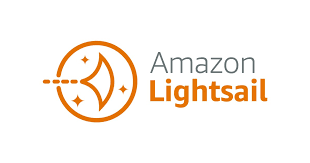
- A WordPress instance in Lightsail
- A MySQL managed database in Lightsail
- An IAM user for the WordPress instance
- Connection to WordPress instance via SSH
- WP Offload Media plugin
- Duplicate WordPress instance
How to create a load balancer in Lightsail & attach a WordPress instance
- To begin with, sign in to the Lightsail console.
- Then, navigate to the Networking tab and select Create load balancer.
- Next, name the load balancer and select Create load balancer.
- After that, select the newly created load balancer and navigate to the Target instances tab in the Target instances section.
- Here, we have to select our WordPress instance from the dropdown menu and click Attach.
- Then, select Attach another to attach additional instances to the load balancer. This allows us to attach all duplicate WordPress instances.
- After that, copy the DNS name of the load balancer from the top of the Load balancer management page.
- Next, paste the DNS name in a new browser window and press enter.
At this point, our request will get routed via the load balancer. The website loads via one of the WordPress instances attached to the load balancer. We can complete the process by adding the load balancer’s DNS names as an A record to our domain’s DNS.
[Need assistance with another query? We are available 24/7.]
Conclusion
In a nutshell, our skilled AWS Support Engineers at Bobcares demonstrated how to create a load balancer in Lightsail & attach a WordPress instance.
PREVENT YOUR SERVER FROM CRASHING!
Never again lose customers to poor server speed! Let us help you.
Our server experts will monitor & maintain your server 24/7 so that it remains lightning fast and secure.





0 Comments