Linode bandwidth aka Network transfer is the exchange of data between two computers over the public internet or a private network. At Bobcares, we offer solutions for every query, big and small, as a part of our Server Management Services.
Linode Bandwidth
Network transfer/Bandwidth is the exchange of data between two computers over the public internet or a private network. It comprises:
- Inbound network transfer: The data sent to the service
- Outbound network transfer: The data sent from the service
Usage Fee: Still confused with the Usage fee? Our Support team simply explains how Linode counts it.
Linode divides the bandwidth usage into two categories and calculates the costs. They are Free unmetered Linode bandwidth and Metered Linode bandwidth. They calculate the account-wide monthly network transfer pool considering all metered network transfer service uses. If we use more transfers than this monthly allotment, it will cost us extra money.
Keeping Track Of Network Transfer Usage
We can keep track of the network transfer usage throughout the month so that it won’t result in unexpected checks. Here, our Support team lists some of the following ways to monitor network transfer usage:
- Using Linode CLI: To view the network utilization (in GB) for the current month, issue the following command:
linode-cli account transfer - Checking Email Alerts regularly: When we already use 80%, 90%, and 100% of the transfer pool size, Linode automatically sends an email notification to the email address registered with the account.
How To Test Linode Bandwidth?
Network transfer(Bandwidth) v/s Throughput: Sometimes bandwidth is synonymously used with throughput, though both are different. Bandwidth represents the maximum amount of data transmitted over an internet connection in a given amount of time. While throughput is the amount of data transferred successfully across a network.
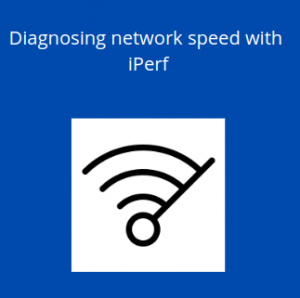
We can check the bandwidth of a Linode from their Pricing page. However, to test the network throughput of the Linode, we have a tool called iPerf. In essence, we must install iPerf on both the Linode and a machine that is not a part of our network. This may be the home device. Then run the following commands:
On your Linode:
iperf -s
On your external machine:
iperf -c $linode-ip -d -t 30 -i 10, replacing $linode-ip with the IP address of user’s Linode.
For quick tests, we might want to use one of the public iPerf servers. If using a public iPef server, run the following command on the Linode, replacing ping.online.net with the URL of the server that we need to test.
iperf -c ping.online.net -d -t 30 -i 10These commands run a bidirectional test every 10 seconds for 30 seconds. We can adjust these settings as necessary. The speeds we see in iPerf will undoubtedly be lower than Linode’s total bandwidth. That is entirely reasonable.
[Need assistance with a different issue? We are available 24/7]
Conclusion
In this article, our Support team walks us through the Linode bandwidth details including the usage fee and testing throughput in Linode.
PREVENT YOUR SERVER FROM CRASHING!
Never again lose customers to poor server speed! Let us help you.
Our server experts will monitor & maintain your server 24/7 so that it remains lightning fast and secure.




0 Comments