Let’s take a closer look at the methods to add cron jobs to pfSense. Bobcares, as a part of our Server Management Services, offers solutions to every query that comes our way.
How to add cron jobs to pfSense?
We can automate particular commands or scripts on the server using cron jobs to carry out repetitive tasks. On Linux operating systems, the cron command-line tool serves as a job scheduler. Cron allows users to schedule tasks, also known as cron jobs, to run on a regular basis at predetermined times, dates, or intervals.
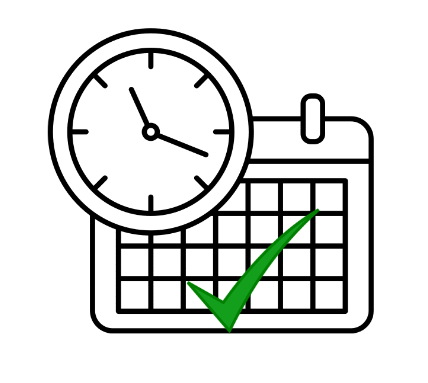
Cron jobs alter databases or files. They can, however, perform other tasks such as sending email warnings that do not affect data on the server. The majority of scripts that demand the use of a cron job will provide detailed instructions on how to set everything up. Three elements are typically present for cron jobs:
- The command that repeatedly runs the script
- The script that is executed
- The result of the script
Adding cron jobs to pfSense in the following steps:
Numerous “package” tools included with pfSense make it easier to configure and maintain the system. One of these is “Cron,” which enables us to modify the crontab (BSD) configuration of the operating system via the web interface. We have to execute the following steps in order to add cron jobs to pfSense.
- Firstly, go to the menu “System >> Package Manager >> Available Package”.
- On the search field, now type “cron”.
- Install the cron package.
- Once “cron” is installed, it is sufficient to create a new cron job from the “service/cron” menu.
- So go to Services / Cron / Settings.
- Then click on “+Add” to configure the job ad ex.
- On the new page, provide the details according to the required task.
- Finally, click the Save button.
With these steps, we can successfully add a cron job to pfSense.
[Need assistance with another issue? We’re available 24/7.]
Conclusion
In this article, we provide a simple method from our Support team to add cron jobs to pfSense.
PREVENT YOUR SERVER FROM CRASHING!
Never again lose customers to poor server speed! Let us help you.
Our server experts will monitor & maintain your server 24/7 so that it remains lightning fast and secure.




Useless. You do not mention *where* the script file containg the commands shoudl be stored.
Hello Jim,
Store your script files in the /usr/local/bin/ directory on pfSense for easy access. Ensure that the scripts have executable permissions. If you need any assistance, our experts are available to assist you with your concerns. We would be delighted to discuss this with you via our live chat feature. Simply click on the icon located in the bottom right corner to get started.