Let us look at how to set up the aws ec2 sendmail ses. With the support of our Sendmail support services at Bobcares we can give you a complete note on the whole process.
Requirements for aws ec2 sendmail ses setup
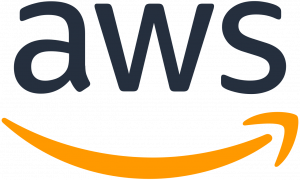
If we are sending email from an Amazon EC2 instance, we must additionally fulfill the following steps:
- In order for recipient email providers to accept the email, we may need to assign an Elastic IP Address to the Amazon EC2 instance.
- By default, Amazon Elastic Compute Cloud (Amazon EC2) blocks email traffic on port 25. We can request that these restrictions be lifted in order to avoid timeouts while sending email from Amazon EC2.
Configuring Sendmail for AWS EC2 Sendmail ses Setup
Follow the steps in this section to configure Sendmail to use Amazon SES to send email.
Section one:
- Open the file /etc/mail/authinfo with a text editor. If the file does not already exist, create it by adding the following line to
./etc/mail/authinfoCopy CodeAuthInfo:email-smtp.us-west-2.amazonaws.com "U:root" "I:smtpUsername" "P:smtpPassword" "M:PLAIN"Copy Codea: Substitute
for the Amazonemail-smtp.us-west-2.amazonaws.comCopy Code
endpoint we want to use.SES SMTPCopy Codeb:
should be replaced with the AmazonsmtpUsernameCopy Code
user name.SES SMTPCopy Codec:
should be replaced with the AmazonsmtpPasswordCopy Code
password.SES SMTPCopy Code - The next step in aws ec2 sendmail ses is to produce the
file. To do this type the following command at the command prompt:/etc/mail/authinfo.dbCopy Codesudo sh -c 'makemap hash /etc/mail/authinfo.db < /etc/mail/authinfo'Copy Code - Type the following command at the command line to enable relaying to the Amazon SES SMTP endpoint.
sudo sh -c 'echo "Connect:email-smtp.us-west-2.amazonaws.com RELAY" /etc/mail/access'Copy CodeReplace
with the address of the Amazonemail-smtp.us-west-2.amazonaws.comCopy Code
endpoint to use in the preceding command.SES SMTPCopy Code - To regenerate
, enter the following command at the command line:/etc/mail/access.dbCopy Codesudo sh -c 'makemap hash /etc/mail/access.db < /etc/mail/access'Copy Code - Use the following command to generate backups of the
andsendmail.cfCopy Code
files:sendmail.mcCopy Codesudo sh -c 'cp /etc/mail/sendmail.cf /etc/mail/sendmail_cf.backup && cp /etc/mail/sendmail.mc /etc/mail/sendmail_mc.backup'Copy Code - Add the lines below to the /etc/mail/sendmail.mc file before any
MAILER()Copy Codedefine(`SMART_HOST', `email-smtp.us-west-2.amazonaws.com')dnl define(`RELAY_MAILER_ARGS', `TCP $h 25')dnl define(`confAUTH_MECHANISMS', `LOGIN PLAIN')dnl FEATURE(`authinfo', `hash -o /etc/mail/authinfo.db')dnl MASQUERADE_AS(`example.com')dnl FEATURE(masquerade_envelope)dnl FEATURE (masquerade_entire_domain)dnlCopy CodeSubstitute
for the Amazon SES SMTP endpoint we want to use. Substituteemail-smtp.us-west-2.amazonaws.comCopy Code
with the domain to which we wish to send email. We can save the file after the process.example.comCopy Code
Section Two
- Type the following command to sendmail.cf writeable at the command line.
sudo chmod 666 /etc/mail/sendmail.cfCopy Code - To regenerate sendmail.cf, enter the following command at the command line:
sudo sh -c 'm4 /etc/mail/sendmail.mc > /etc/mail/sendmail.cf'Copy Code - Use the following command at the command line to change the permissions of sendmail.cf to read-only:
sudo chmod 644 /etc/mail/sendmail.cfCopy Code - To restart Sendmail, use the following command at the command prompt.
. If the above doesn’t work, try the following: If the above doesn’t work, try the following: sudo su service sendmail restart.sudo /etc/init.d/sendmail restartCopy Code - To send a test email, do the following steps. If the porcess is success then we have competed the aws ec2 sendmail ses setup:
A: Enter the following command at the command line.
. From email address should be replaced with sender@example.com. To address should be recipient@example.com. After finishing, hit Enter./usr/sbin/sendmail -vf sender@example.comCopy CodeB: Insert the message content as follows. At the end of each line, press Enter.
From: sender@example.com To: recipient@example.com Subject: Amazon SES test email This is a test message sent from Amazon SES using Sendmail.Copy CodeWhen we’ve finished inputting the email’s content, hit Ctrl+D to send it.
- Look for the email in the recipient’s email client. Check the junk mail folder if we can’t find the email. If we still can’t discover the email, look in the mail server’s Sendmail log. The log is frequently found in /var/log/mail.log or /var/log/maillog.
[Need assistance with similar queries? We are here to help]
Conclusion
To sum up we have now gone through all of the steps to set up the aws ec2 sendmail ses. We have now completed the entire setup procedure with the assistance of our Sendmail support services at Bobcares.
PREVENT YOUR SERVER FROM CRASHING!
Never again lose customers to poor server speed! Let us help you.
Our server experts will monitor & maintain your server 24/7 so that it remains lightning fast and secure.




0 Comments