Let us learn how to set up the Mailjet WordPress plugin with the support of our WordPress support services at Bobcares.
Why Setup the Mailjet WordPress plugin?
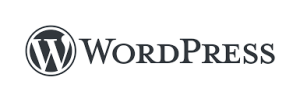
Connect website visitors to email marketing initiatives. We will be able to do the following using the Mailjet WordPress plug-in:
- Personalize newsletter subscription widgets and integrate them directly into the WordPress site.
- Contacts should be synchronized between the WordPress site and Mailjet.
- Create, manage, and send bulk emails from the WordPress Admin Panel.
- View real-time email interaction data (opens, clicks, bounces, blocks, and so on) in the WordPress Admin Panel.
How to integrate Mailjet and WordPress Step-by-Step?
Getting Started The connection of Mailjet with WordPress is simpler than it appears. To do so, follow the instructions below.
-
- Firstly, we have to login to the Wordporess as the admin and clcik on “Plugins” then, “Add new”.
- After that, we have to find and install the Mailjet Email Newsletter Marketing plugin. Activate it.
- After we’ve completed activating the Mailjet plugin, the following step is to configure the account.
- Clikc on the “Setup Account” button to compolete the porcess.
- Navigate to the left side of the dashboard and choose “Mailjet.”
- Continue to “Mailjet settings” and enter the “API key.”
- Then type “Secret key.” Then click “Connect” to connect to an existing Mailjet account, or establish a new one if none exist.
- We will be transported to the following stage immediately after selecting “Connect your account,” where you will begin syncing the WordPress users with the Mailjet email list.
- Select the email list that we want to synchronize from the drop-down menu. If there are none, click on “Create a new list” in the menu and name the new list whatever we like.
- Still in the process of synchronization, Tick the “Create a new list” checkbox to add existing WordPress users, then click “Apply and Continue.”
- We’ll now go through the Mailjet plugin settings. Click “Configure” next to “Configure WordPress email sending.”
- Then click “Settings” beneath “Update settings.”
- Go to “Sending Settings” and choose “Enable Sending through Mailjet.”
This option enables us to send emails over the Mailjet SMTP relay. This ensures world-class deliverability as well as real-time tracking of all email activity.
- Add a test email to see whether we correctly adjusted your settings.
- Proceed to the “Subscription settings” section and tick the items that correspond to the objectives.
- Continue to “User access” and choose the users to whom you want to provide permission to use this plugin before clicking “Save.”
Mailjet: Features
- All of your marketing and transactional email campaigns can be created and managed straight from your WordPress admin.
- Create and personalize a subscription widget to allow visitors to the website to subscribe to your newsletters.
- Sync the WordPress contacts into their own Mailjet email lists automatically. We’ll never have to worry about contact management again with continual synchronization.
- Create attractive and engaging emails right from the WordPress Admin panel by using our drag-and-drop email editor or HTML builder.
- With our worldwide deliverability and routing technology, your emails will always arrive in your subscribers’ inboxes.
- To maximize the email success, get real-time analytics on your campaigns that include openings, clicks, locations, average time to click, and more.
- Subscribe the existing WordPress users to a Mailjet contact list of choice.
- Add “user role” as a Mailjet contact property to filter and target marketing communications to the appropriate audience. Subscribing comment writers to a specific Mailjet contact list opens up a second route for subscriber acquisition.
- Manage the contact lists without being concerned about worldwide data privacy laws. Mailjet is GDPR compliant, which means it ensures the highest degree of email data protection.
[Need assistance with similar queries? We are here to help]
Conclusion
To sum up our support team have now shown us how to set up the Mailjet WordPress plugin.
PREVENT YOUR SERVER FROM CRASHING!
Never again lose customers to poor server speed! Let us help you.
Our server experts will monitor & maintain your server 24/7 so that it remains lightning fast and secure.




0 Comments