Learn how to add a user to vboxusers group in Ubuntu via VirtualBox. Our Server Management Support team is here to help you with your questions and concerns.
Virtualbox Ubuntu Add User to vboxusers | How-to
VirtualBox is a general-purpose virtualiser. It is available on Linux, Mac OS and Windows. It helps us use Ubuntu regardless of our current operating system.
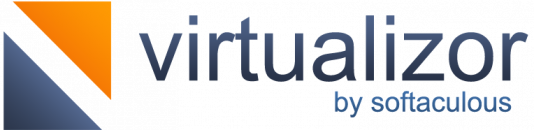
Today, we are going to take a look at how to add a user to the “vboxusers” group in Ubuntu via VirtualBox.
- First, we have to launch VirtualBox.
- Then, we must choose the Ubuntu virtual machine that we want to work with and start it.
- After the VM is up and running, we have to log in to the Ubuntu operating system as an administrator or a user with sudo privileges.
- Next, open a terminal and enter the following command:
sudo groupadd vboxusersThis command will create the vboxusers group if it does not already exist.
- Now, we are going to add a user to the vboxusers group with this command:
sudo usermod -aG vboxusers usernameRemember to replace username with the actual username of the user we want to add to the “vboxusers” group.
The usermod command when used with the -aG option will add the user to the mentioned group.
- Now, it is time to verify that the user has been successfully added to the “vboxusers” group with this command::
groups username - Finally, restart the VM for the changes to take effect.
After the above steps, we would have successfully added a user to the vboxusers group in VirtualBox.
[Need assistance with a different issue? Our team is available 24/7.]
Conclusion
In brief, our Support Techs demonstrated how to add a user to vboxusers group in Ubuntu via VirtualBox.
PREVENT YOUR SERVER FROM CRASHING!
Never again lose customers to poor server speed! Let us help you.
Our server experts will monitor & maintain your server 24/7 so that it remains lightning fast and secure.



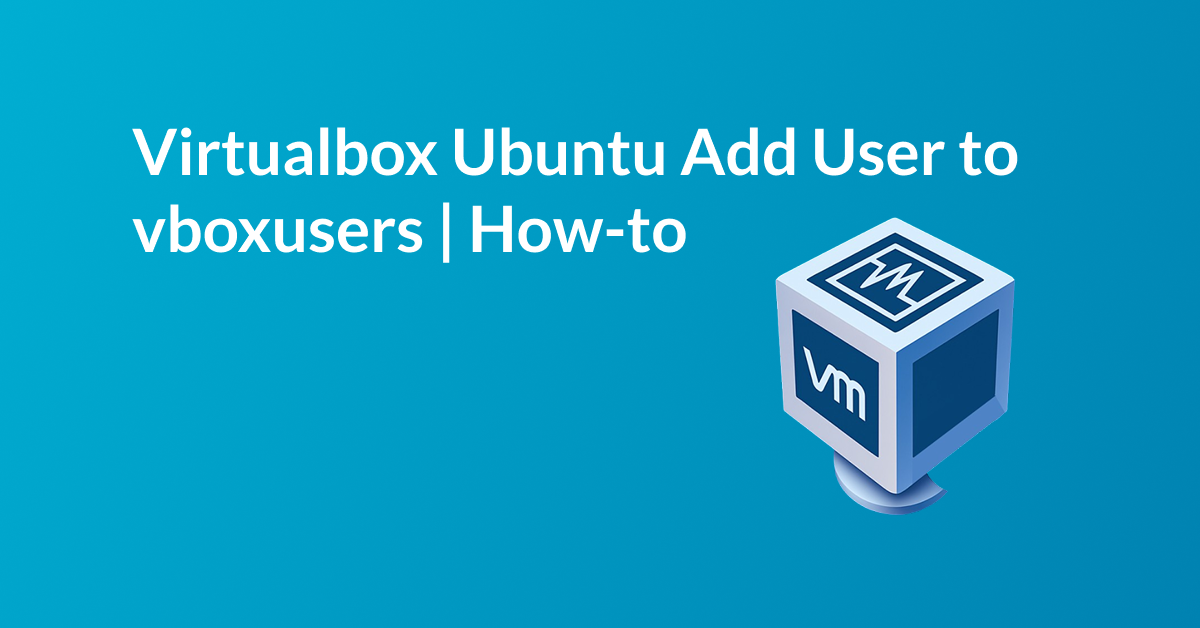

0 Comments