Read the article to know the way to disable Wayland or GPU Rendering for Linux. As part of our Server Management Services, Bobcares provides answers to all of your questions.
Disabling Wayland or GPU Rendering for Linux
The Wayland Display Server, which takes the role of the X Window System is not compatible with JumpCloud Remote Assist at this time. Wayland is used by a lot of recent Linux distributions. In this article, we’ll look separately into the steps to disable Wayland and GPU Rendering.
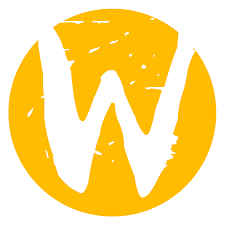
Disabling Wayland on Linux
1. Open the Wayland configuration file for our distribution in one of the places listed below:
2. Use any favorite editor to modify the sudo/root privileges. Remove the # in the line
#WaylandEnable=falseWaylandEnable=falseThis compels the system to use X11 instead of Wayland. If we want to enable the Wayland Display Server again, change
WaylandEnable=falseWaylandEnable=true3. Select one of the techniques for these changes to go into effect: Restart the computer or run the following command in the terminal:
systemctl sudo restart gdm
Disabling GPU Rendering on Linux
In order to disable GPU rendering and acceleration, we must start Remote Assist using one of the following command line flags:
/opt/jc_user_ro/jumpcloud-remote-assist/jumpcloud-remote-assist –no-sandbox
/opt/jc_user_ro/jumpcloud-remote-assist/jumpcloud-remote-assist –disable-gpu –disable-software-rasterizer
From the TTY console: ‘cd /opt/jc_user_ro/jumpcloud-remote-assist’ and then run ‘./jc-raa-launcher.sh
[Looking for a solution to another query? We are just a click away.]
Conclusion
The article offers the steps from our Tech team to disable Wayland and GPU Rendering for Linux.
PREVENT YOUR SERVER FROM CRASHING!
Never again lose customers to poor server speed! Let us help you.
Our server experts will monitor & maintain your server 24/7 so that it remains lightning fast and secure.







0 Comments