Learn how to update your LXC container in Proxmox. Our LXC/LXD Support team is here to help you with your questions and concerns.
Proxmox Update LXC Container | Guide
Did you know we have to keep our LXC in Proxmox for optimal performance, security, and compatibility with the new features?
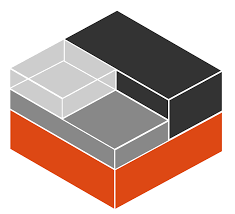
Regular updates involve applying the latest security patches, bug fixes, and improvements to the OS and installed software packages.
Today, we are going to take a look at how to update an LXC container in Proxmox using both the web interface and the command-line interface (CLI).
Updating via Proxmox VE Web Interface
- To begin with, log in to the Proxmox VE Web Interface.
- Then, open a web browser and log in to the Proxmox VE web interface with our credentials.
- Now, head to the LXC Container by selecting the node where our LXC container is. Then, click “LXC” to view a list of our containers.
- Next, select the LXC container we want to update from the list.
- Then, head to the “Console” tab for the selected container.
- Now, log into the container with the correct credentials. At this point, we can update the OS and software packages using the package manager as per the container’s distribution.
Updating via the Command-Line Interface (CLI)
- First, open a terminal and SSH into our Proxmox host.
- Then, use the pct exec command to run commands inside the container.
For example:
pct exec <VMID> apt update
pct exec <VMID> apt upgrade
Here, we have to replace VMID with the actual ID or name of our LXC container.
- Now, restart the LXC container for changes to take effect.
Let us know in the comments if you need further help updating the LXC container.
[Need assistance with a different issue? Our team is available 24/7.]
Conclusion
In brief, our Support Experts demonstrated how to update your LXC container in Proxmox.
PREVENT YOUR SERVER FROM CRASHING!
Never again lose customers to poor server speed! Let us help you.
Our server experts will monitor & maintain your server 24/7 so that it remains lightning fast and secure.




0 Comments