Learn more about custom ISO Installation for OVH VPS Servers. Our OVH Support team is here to help you with your questions and concerns.
Custom ISO Installation for OVH VPS Servers
In the world of VPS sometimes the default options are not enough. In these cases, we may need a custom ISO for a specific operating system or to fine-tune your installation.
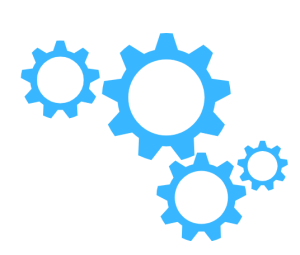
Today, our experts are going to take us through installing a custom ISO on our VPS using rescue mode and QEMU/KVM.
Step-by-step Guide
- The first step is to reboot our VPS into rescue mode. This lets us make changes to our system without affecting our primary installation.
- Then, we have to connect to rescue mode via SSH and unmount the necessary partitions. We can use these commands for a clean slate:
# lsblk # umount /dev/sdb1 # fdisk -u /dev/sdb > d > d > wCopy Code - Next, we have to install the required packages, including QEMU/KVM:
# apt install qemu-kvmCopy Code - After that, we have to download the ISO we want to install on our VPS. Since that rescue mode has limited space, it is better to opt for NetInst/Minimal ISOs.
For example:
# wget http://mirror.ox.ac.uk/sites/mirror.centos.org/8.0.1905/isos/x86_64/CentOS-8-x86_64-1905-boot.isoCopy Code - Now, we can run QEMU with the appropriate settings, and replace the ISO location and VPS disk name as needed:
# qemu-system-x86_64 -netdev type=user,id=mynet0 -device virtio-net-pci,netdev=mynet0 -m 2048 -localtime -enable-kvm -drive index=0,media=disk,if=virtio,file=/dev/sdb -vga qxl -spice port=5900,addr=127.0.0.1,disable-ticketing -daemonize -cdrom /tmp/CentOS-8-x86_64-1905-boot.iso -boot dCopy Code - If our workstation is running Linux, it is time to forward a port through an SSH tunnel to our VPS:
# ssh -4 -v root@ -L 5900:localhost:5900Copy Code - Then, connect to SPICE running on local port 5900 on the localhost.
# remote-viewer > spice://127.0.0.1?port=5900Copy Code - Now, we need to follow the usual installation process on the VPS. If we downloaded a Minimal/NetInst image, we have to configure the source installation. For CentOS 8, use:
- http
- repository URL
- mirror.centos.org/centos/8/BaseOS/x86_64/os/81
- After installation, reboot the server and exit rescue mode.
- Finally, it is time to connect to our new CentOS 8 instance and verify the installation:
# cat /etc/redhat-release CentOS Linux release 8.0.1905 (Core)Copy Code
[Need assistance with a different issue? Our team is available 24/7.]
Conclusion
In brief, our Support Experts introduced us to custom ISO Installation for OVH VPS Servers.
PREVENT YOUR SERVER FROM CRASHING!
Never again lose customers to poor server speed! Let us help you.
Our server experts will monitor & maintain your server 24/7 so that it remains lightning fast and secure.




0 Comments