Learn more about Apache NiFi Docker Compose from our experts. Our Apache Support team is here to help you with your questions and concerns.
Apache NiFi Docker Compose | All About
Did you know that NiFi Registry helps with managing data flows and configurations?
Today, we are going to explore the steps to persist NiFi Registry data by mounting volumes, optimizing settings, and more.
Mounting Volumes for Persistence:
NiFi Registry uses two main volumes for data persistence – `flow_storage` and `database`. The former includes buckets and flows, identified by universally unique identifiers.
The directory structure with a bucket inside follows a certain. Additionally, the `database` directory houses a single file for loading buckets and flows from `flow_storage`.
Here is a sample directory structure:
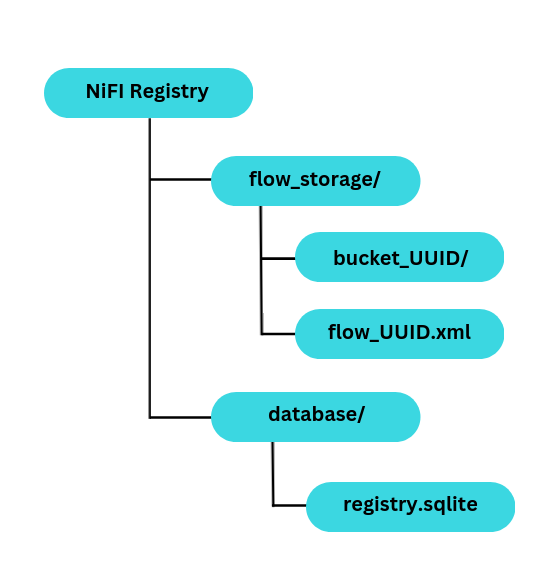
For persistent storage, these volumes are mounted to the local machine. Regardless of container restarts or recreations, the files remain intact outside of the container’s influence.
How to set up NiFi Registry
If we have Docker up and running, and specific ports are available, we can easily create the necessary volumes for persistence as seen below:
sudo mkdir -p /opt/nifi
sudo chown -R 1000:1000 /opt/nifi
sudo mkdir -p /opt/dockerfiles/nifi
sudo vi /opt/dockerfiles/nifi/docker-compose.yml
Copy CodeThen, we have to add the following configuration to the `docker-compose.yml` file:
version: '3'
services:
nifi:
cap_add:
- NET_ADMIN # low port bindings
image: apache/nifi
container_name: nifi
ports:
- "8080:8080/tcp" # HTTP interface
- "8443:8443/tcp" # HTTPS interface
- "514:514/tcp" # Syslog
- "514:514/udp" # Syslog
- "2055:2055/udp" # NetFlow
volumes:
- /opt/nifi/drivers:/opt/nifi/nifi-current/drivers
- /opt/nifi/certs:/opt/certs
- nifi-conf:/opt/nifi/nifi-current/conf
restart: unless-stopped
volumes:
nifi-conf:
Copy CodeThen, bring up the containers:
cd /opt/dockerfiles/nifi/
sudo docker-compose up -d
Copy CodeHow to Configure NiFi Bootstrap for More
We can optimize performance by adjusting NiFi’s memory settings:
sudo docker exec -u 0 -it nifi bash
apt-get install vim # Install text editor if needed
vi /opt/nifi/nifi-current/conf/bootstrap.conf
Copy CodeWe have to edit the following lines for JVM memory settings:
# JVM memory settings
#java.arg.2=-Xms512m
#java.arg.3=-Xmx512m
java.arg.2=-Xms2g
java.arg.3=-Xmx2g
Copy CodeThen, exit the container, and restart NiFi:
exit
sudo docker restart nifi
Copy CodeEnabling SSL and Authentication
For added security, set up SSL and authentication using NGINX:
sudo mkdir -p /opt/nginx/conf /opt/nginx/keys /opt/nifi/drivers /opt/dockerfiles/nifi/
cd /opt/nginx/keys
sudo openssl req -x509 -sha256 -newkey rsa:2048 -keyout certificate.key -out certificate.crt -days 1024 -nodes -subj '/CN=my.domain.internal'
sudo vi /opt/nginx/conf/nginx.conf
Copy CodeThen, add NGINX configuration:
events {
}
http {
server {
listen 8443 ssl;
server_name my.domain.internal;
ssl_certificate /keys/certificate.crt;
ssl_certificate_key /keys/certificate.key;
proxy_ssl_certificate /keys/certificate.crt;
proxy_ssl_trusted_certificate /keys/certificate.key;
location /nifi {
proxy_pass http://nifi:8080;
proxy_set_header Host $http_host;
proxy_set_header X-ProxyScheme https;
auth_basic "NiFi Authentication";
auth_basic_user_file /keys/nginx.htpasswd;
}
}
}
Copy CodeNow, we have to generate a password for user authentication:
htpasswd -n admin > /opt/nginx/keys/nginx.htpasswd
cat /opt/nginx/keys/nginx.htpasswd # Check the file for output
Copy CodeFinally, it is time to bring up the Docker containers:
cd /opt/dockerfiles/nifi
docker-compose up -d
Copy CodeWith the above steps, we can successfully configure NiFi Registry for persistent storage, optimize its performance, and boost security with SSL and authentication.
[Need assistance with a different issue? Our team is available 24/7.]
Conclusion
In brief, our Support Experts introduced us to Apache NiFi Docker Compose and more.
PREVENT YOUR SERVER FROM CRASHING!
Never again lose customers to poor server speed! Let us help you.
Our server experts will monitor & maintain your server 24/7 so that it remains lightning fast and secure.




0 Comments