In order to add a website to CyberPanel, we can follow the below steps. Bobcares, as a part of our CyberPanel Support offers solutions to every query that comes our way.
How to add a website to CyberPanel?
We must run the below steps in order to add a new domain to the CyberPanel:
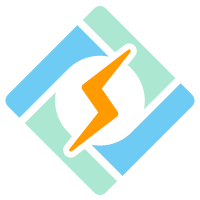
1. Initially, click Websites in the CyberPanel’s “Available Functions” section.
2. Then, select Create Website after that.
3. Select Websites >> Create Website from the control panel’s left-side menu.
4. We’ll arrive at the page to provide the website details. Insert the following details there:
Select Package: Choose the Package created
Select Owner: Select the created user account
Domain name: Provide the website name to create
Email: Our email
Select PHP: Choose the PHP version for the website
SSL: If we check the SSL section, the CyberPanel will automatically register Let’s Encrypt SSL.
DKIM support: If we check this section, CyberPanel will automatically create a DKIM for the domain email.
open_basedir protection: Website protection feature
Create Mail Domain: CyberPanel will create more email domains
5. Lastly, select ” Create Website ” after everything is set.
We can see the list of websites in the CyberPanel under Websites → List Website. The website or accounts we have added to CyberPanel are displayed on this page. This is also where we can manage the websites, including adding new ones.
[Want to learn more? Reach out to us if you have any further questions.]
Conclusion
In conclusion, the article explains the method from our Tech team involving 5 steps to add a domain to the CyberPanel.
PREVENT YOUR SERVER FROM CRASHING!
Never again lose customers to poor server speed! Let us help you.
Our server experts will monitor & maintain your server 24/7 so that it remains lightning fast and secure.




0 Comments