Learn how to extend volume in AWS Centos. Our AWS Support team is here to help you with your questions and concerns.
AWS Centos Extend Volume | Guide
Are you an AWS user looking to optimize your cloud storage? If you are running out of space on your Elastic Block Store volume and need to expand it, you have come to the right place.
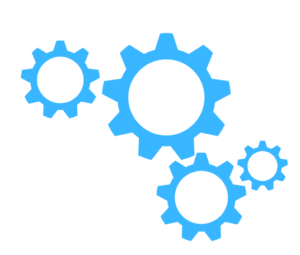
Today, our experts will take us through resizing your EBS volume on an EC2 instance, specifically focusing on a CentOS environment.
- To begin with, we have to log in to the AWS Management Console and go to the EC2 dashboard.
- Then, choose the instance to which the EBS volume is attached. In the “Description” tab, find the “Block devices” section to get the volume ID.
- Now, go back to the EC2 dashboard and head to the “Volumes” section. Then, select the EBS volume we want to extend.
- Next, choose “Modify Volume” under “Actions”. We can modify the size of the volume to as per our needs.
- Then, connect to the CentOS instance via SSH to proceed with the resizing process.
- Once connected, we have to verify the current disk layout. This is done via the command `lsblk` to list the block devices and their sizes.
- Now, we have to use the `growpart` command to extend the partition to its maximum size, replacing “/dev/xvdf” with the appropriate device name.
sudo growpart /dev/xvdf 1Depending on our file system type, we have to use the correct command to resize the file system. For ext2, ext3, or ext4 file systems:
sudo resize2fs /dev/xvdf1For XFS file systems:
sudo xfs_growfs /dev/xvdf1 - Finally, verify the changes. We can use `df` command to check the available disk space.
df -h
With the above steps, we can easily resize the EBS volume. This lets us manage the AWS resources better and accommodate our growing storage needs.
[Need assistance with a different issue? Our team is available 24/7.]
Conclusion
In brief, our Support Experts demonstrated how to extend volume in AWS focusing on the CentOS environment.
PREVENT YOUR SERVER FROM CRASHING!
Never again lose customers to poor server speed! Let us help you.
Our server experts will monitor & maintain your server 24/7 so that it remains lightning fast and secure.







0 Comments