Read the article to know the 2 ways to access the console of a Ubuntu VM on KVM. Bobcares, as a part of our Server Management Service offers solutions to every query that comes our way.
Accessing the Console of a Ubuntu VM on KVM
Users can access the Ubuntu VM concole on KVM using any of these methods we explain below:
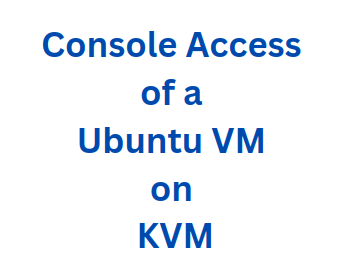
1. Serial Console Access
The command-line tool virsh is used in this way to interact with the libvirt library that manages KVM virtual machines. The steps are as follows:
1. Make sure the VM has a defined serial console first. Use the command below, changing my_vm to the name of the VM:
virsh ttyconsole my_vm
2. Turn on the Serial Console. We’ll need to specify and possibly start the serial service if the output says “no console”.
3. Use virsh to connect after the serial console has been defined and started:
sudo virsh console my_vm
4. A new terminal window linked to the console of the VM will open as a result. As if we were logged in locally, we can interact with the Ubuntu VM.
2. Graphical Console Access
This method manages and interacts with KVM VMs using a graphical interface named virt-manager. The steps are as follows:
1. If not present, set up virt-manager using the package manager.
sudo apt install virt-manager
2. Use root rights to launch virt-manager in order to connect to the libvirt daemon:
sudo virt-manager
3. Then, locate and right-click the VM in virt-manager. From the menu, choose “Open Virtual Console”.
4. This will cause a dedicated window to open, showing the Ubuntu VM’s graphical console so we can interact with it graphically.
[Need to know more? We’re available 24/7.]
Conclusion
The article explains about two different ways from our Tech team in which we can access the console of a Ubuntu VM on KVM.




0 Comments