To break or reset root password in RedHat (RHEL), we can follow the below steps. At Bobcares, with our Server Management Service, we can handle your issues.
Why Break or Reset Root Password in RedHat (RHEL)?
We may need to reset the root password in Red Hat Enterprise Linux (RHEL) when:
1. If we forget or misplace the root password, we will be unable to do administrative operations. Resetting the password is essential for regaining access.
2. During system recovery, we may need root access to resolve a variety of issues. If the root password is unknown, resetting it is needed in order to run the necessary repairs.
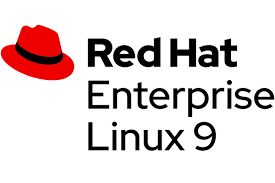
3. If we suspect the root password has been compromised, resetting it can help safeguard the system.
4. When inheriting a system from another administrator, the root password may not be available. Resetting it assures that we have full control over the system.
5. Misconfigurations that lock out the root account or inadvertently modify the root password may necessitate a password reset to restore access.
Steps Break or Reset Root Password in RedHat(RHEL)
1. Initially, reboot the system. If we’re logged in, we can use the command:
reboot
2. When the GRUB boot loader menu appears, press e on the keyboard to enter the GRUB config.
3. In the GRUB config screen, find the line that starts with linux or linux16.
4. At the end of this line, add rd.break. This will cause the system to break into an emergency mode during boot.
5. Press Ctrl+x to boot with the modified settings.
6. Once in the emergency mode, remount the sysroot directory with read-write permissions:
mount -o remount,rw /sysroot
7. Now, change the root directory to sysroot:
chroot /sysroot
8. Reset the root password by running:
passwd
9. Enter and confirm the new password.
10. Ensure SELinux will relabel files properly by creating an autorelabel file:
touch /.autorelabel
11. Exit the chroot environment:
exit
12. Lastly, reboot the system:
reboot
[Want to learn more? Click here to reach us.]
Conclusion
After the system reboots and the SELinux relabeling process completes, we will be able to log in as the root user with the new password.




0 Comments