XCB is a library that helps programs interact with the X Window System. In this article, we’ll see the setup steps of XCB on Ubuntu through command-line. As part of our Server Management Service, we assist our customers with several XCB queries.
Overview
Setting up XCB on Ubuntu
XCB (X C Binding) is a toolkit that lets developers interact directly with the X Window System at a low level. It’s lightweight and efficient, often used with other libraries to create graphical user interfaces and manage windows.
Setup Steps
To set up XCB on Ubuntu, we must run the following steps:
1. Initially, update Package Repositories:
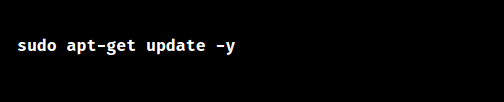
This updates the list of available packages.
2. Then, set up XCB:
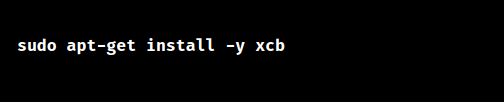
This sets up the XCB.
3. Lastly, check the system logs to make sure the setup was successful and there are no errors.
By following these steps, we can set up XCB on Ubuntu.
Benefits of the Setup
1. XCB allows developers to talk directly with the X server, offering fine-grained control over window tasks.
2. Lightweight and efficient, XCB emulates commonly used X protocol portions.
3. Handles UTF-8 encoded data, ideal for apps needing Unicode support.
4. Offers an easy point-and-click interface for managing clipboard data.
5. Works well with other libraries and frameworks for creating graphical interfaces.
6. Provides development headers and has a Rust interface for building apps.
7. Manages dependencies like libxcb-xinerama0 and libxkbcommon-x11.
8. Easier clipboard management and text handling.
9. Direct manipulation of cut buffers reduces overhead.
10. Offers more control over the X windowing system.
[Need to know more? Get in touch with us if you have any further inquiries.]
Conclusion
This article initially explains about the setup steps of XCB on Ubuntu systems. Then, our Tech team also points out the benefits we may receive from such a setup.







0 Comments