Learn how to make a Bootable USB with Acronis Disk Director. Our Server Management Support team is here to help you with your questions and concerns.
How to Make a Bootable USB with Acronis Disk Director
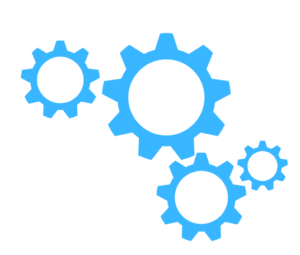 Do you know that creating an Acronis Disk Director bootable USB lets us use Acronis Disk Director software outside our operating system environment?
Do you know that creating an Acronis Disk Director bootable USB lets us use Acronis Disk Director software outside our operating system environment?
This comes in handy for disk partitioning, management, and recovery tasks.
An Overview:
Requirements
- First, make sure that we have Acronis Disk Director installed on the computer. This software provides tools for disk management, partitioning, and data recovery.
- A flash drive with enough capacity to hold the Acronis Disk Director bootable image and any additional files we might need.
- Get an ISO image of the Acronis Disk Director bootable media. We can download them from the Acronis website or via the software license.
Steps to Create an Acronis Disk Director Bootable USB
- First, obtain the Acronis Disk Director bootable media ISO file from this link.
- Then, insert a USB flash drive into the computer.
- Now, format the USB drive to ensure it’s clean and ready to be written with the bootable media.
- After that, launch Acronis Disk Director on the computer.
- Then, look for the option to create bootable media or bootable USB within the software. This option is typically found in the Tools or Utilities menu.
- Next, follow the on-screen instructions to create a bootable USB using the downloaded ISO file. Acronis usually offers a utility like the Acronis Bootable Media Builder to guide us through this process.
- Then, select the USB drive as the destination for the bootable media creation process.
- After that, let the software complete the process of writing the bootable media to the USB drive. This will take some time depending on the speed of the USB drive and computer.
- Once the process is complete, safely eject the USB drive from the computer.
- Next, test the bootable USB by restarting the computer and booting from the USB drive. This typically involves accessing the BIOS or UEFI settings during startup and selecting the USB drive as the boot device.
How to use the Bootable USB
- To begin with, insert the bootable USB into the computer and restart it.
- Then, access the boot menu (usually by pressing a key like F12 during startup) to choose the USB drive as the boot device.
- Once the computer boots from the USB drive, we can use Acronis Disk Director to perform disk management tasks such as partitioning, resizing partitions, merging partitions, cloning disks, and other disk-related operations.
Creating a bootable USB lets us use Acronis Disk Director independently of our operating system. This is handy for tasks like disk recovery, partition resizing, or other maintenance tasks when our system may not be accessible or stable.
[Need assistance with a different issue? Our team is available 24/7.]
Conclusion
In brief, our Support Experts demonstrated how to make a Bootable USB with Acronis Disk Director




0 Comments