In this article, we’ll see the steps to set up Freebox DynDNS OVH, which is configuring a dynamic DNS (DynDNS) service with a factured from the French ISP Free and domain name at OVH. At Bobcares, with our Server Management Service, we can handle your OVH issues.
Overview
- Understanding Freebox DynDNS OVH
- Steps to Set up Freebox DynDNS OVH
- Benefits of Freebox DynDNS OVH
- Use-Cases
- Challenges
- Conclusion
Understanding Freebox DynDNS OVH
Freebox DynDNS with OVH is a setup where we use the Freebox (a modem/router provided by the French ISP Free) with OVH’s dynamic DNS (DynDNS) service. It allows us to associate a domain name from OVH (a well-known domain registrar) with the Freebox’s dynamic IP address. This setup involves the Freebox (from the French ISP Free) and a domain name registered with OVH, a popular domain registrar.
Working Principle
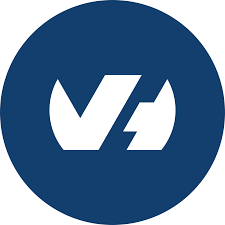
Freebox Connection: Freebox connects to OVHcloud servers.
Dynamic IP Address:Freebox gets a dynamic IP address that changes over time.
OVHcloud DDNS Service: We register a domain using OVHcloud’s DDNS service.
Domain Association: OVHcloud links the domain name to the Freebox’s dynamic IP address.
IP Address Updates: When the Freebox’s IP changes, OVHcloud automatically updates the domain to match the new IP.
Working
1. Initially, we register a domain name with OVH (e.g., yourdomain.com).
2. Then, we set up the DynDNS service In the Freebox settings. We can set it to update a subdomain (e.g., home.yourdomain.com) with the current dynamic IP address whenever it changes.
3. OVH provides the DNS servers for yourdomain.com and handles requests for the subdomain. When someone tries to access home.yourdomain.com, they are directed to the current IP address of the Freebox.
Steps to Set up Freebox DynDNS OVH
We’ve to follow the below steps in order to set up Freebox DynDNS with OVH:
1. Firstly, visit OVH’s website and buy a domain name.
2. Log in to the OVH control panel and access the DNS settings for the domain.
3. Set up a subdomain, like home.yourdomain.com, in the OVH DNS management panel.
4. Then, set up this subdomain to use dynamic DNS (usually by setting up a CNAME or A record) that updates with the Freebox’s IP address.
5. Now, to set up DynDNS in Freebox, log in to the Freebox admin interface.
6. Find the dynamic DNS settings.
7. Enter the OVH domain or subdomain details and any required DynDNS login info.
8. Save the settings—the Freebox will now update the domain with the current IP address whenever it changes.
9. With DynDNS set up, we can access the Freebox and devices on the home network using the domain home.yourdomain.com.
Benefits of Freebox DynDNS OVH
- We can build a dependable remote access solution without paying for a static IP address from the ISP by combining DynDNS with a Freebox and an OVH domain.
- To reach the network or server, use an easy-to-remember domain name rather than a complicated IP address.
- As long as we have an internet connection, we can access the home network or server from any location in the globe.
- No manual setting is required because OVHcloud’s DDNS service updates the domain name automatically to reflect the changing IP address.
Use-Cases
- Remote Server Access: We can use the DynDNS configuration to access a server that we host at home, like a video or web server, from a distance.
- Home automation: During our absence, access and manage security systems or smart home appliances.
- VPN: To set up a VPN connection that provides safe access to the home network, use the dynamic DNS feature.
Challenges
Setting up DynDNS with Freebox and OVH can be tricky for non-technical users due to its complex configuration steps. Additionally, there may be short delays between when the IP address changes and when the DNS record updates.
[Looking for a solution to another query? We are just a click away.]
Conclusion
Setting up Freebox DynDNS with OVH allows us to create a dynamic DNS solution, enabling remote access to the home network using a custom domain. It’s a cost-effective method that automatically updates the IP address with OVH’s DNS service. While it provides easy remote access and automation, setting it up can be challenging for non-technical users. Our Experts can help you with it.




0 Comments