Learn how to fix “Blank Page” with no error message in Magento 2. Our Magento Support team is here to help you with your questions and concerns.
“Blank Page” with No error Message in Magento 2 | How to Fix?
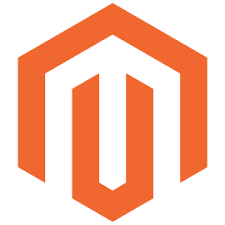 Running into a blank page in Magento 2 can be frustrating, especially when you do not see any error messages to explain why this is happening.
Running into a blank page in Magento 2 can be frustrating, especially when you do not see any error messages to explain why this is happening.
According to our Experts, this issue usually pops up due to code errors or configuration problems. However, without visible errors, pinpointing the problem can be tricky.
This is where our blog comes in handy. Today, we are going to take a look at some of the common causes and step-by-step solutions to resolve the issue effectively.
An Overview:
- Common Causes of the Blank Page Issue
- How to Troubleshoot Blank Pages in Magento 2
- Tips to Prevent Blank Page Issues in the Future
Common Causes of the Blank Page Issue
- Insufficient PHP memory, outdated PHP versions, or incompatible extensions can lead to blank pages.
- Magento requires specific permissions to execute scripts. Incorrect permissions on files or directories may cause failures.
- Corrupted or outdated cache and session files can trigger display issues.
- Incorrect settings in critical files like env.php or app/etc/config.php can prevent Magento from loading.
- Hidden error messages due to disabled error reporting can make debugging challenging.
- Poorly coded or incompatible extensions and themes may cause fatal errors, leading to blank pages.
How to Troubleshoot Blank Pages in Magento 2
Before we begin, we have tenable error reporting. In order to uncover hidden errors, enable developer mode temporarily by running:
php bin/magento deploy:mode:set developer
Alternatively, enable the error display in the index.php file:
ini_set('display_errors', 1);
ini_set('display_startup_errors', 1);
error_reporting(E_ALL);
Now, follow these steps:
- Ensure directories have 755 permissions and files have 644:
find . -type d -exec chmod 755 {} \;
find . -type f -exec chmod 644 {} \;Ensure that the var, pub/static, and generated directories are writable.
- Clearing the cache and generated files often resolves blank page issues:
php bin/magento cache:clean
php bin/magento cache:flush
rm -rf var/cache/* var/page_cache/* generated/*
- Furthermore, make sure of the compatibility between the PHP version and the Magento version. For instance, Magento 2.4 requires PHP 7.3 or higher.
- Also, check the memory limit and set it to at least 2GB:
memory_limit = 2GRemember to restart the web server after making changes.
- Check Magento logs located in var/log/, such as exception.log and system.log.
- Additionally, review server error logs, typically found at /var/log/apache2/error.log or /var/log/nginx/error.log.
- If a recent module or theme update caused the issue, disable it to test:
php bin/magento module:disable Vendor_ModuleName
php bin/magento setup:upgrade
Revert to Magento’s default theme to rule out theme-related problems.
- Reset permissions on key directories:
chmod -R 777 var pub/static generated - Finally, inspect the .htaccess files in the Magento root and other directories like pub. Corrupted or misconfigured .htaccess files can cause blank pages.
Tips to Prevent Blank Page Issues in the Future
Preventing blank page issues in Magento requires proactive measures and regular maintenance. Here are some tips to get you started:
- Always use the latest stable versions of Magento to benefit from security patches and bug fixes.
- Regularly update PHP to a supported version that is compatible with the Magento installation.
- Update extensions to their latest versions, ensuring compatibility with the Magento version.
- Use monitoring tools like Nagios or New Relic to keep track of server performance, memory usage, and disk I/O.
- Regularly review Magento (var/log) and server logs (/var/log/apache2 or /var/log/nginx) for warning signs of potential issues.
- Always implement code, theme, or module updates in a staging environment before pushing them to production.
- Test for conflicts or errors in a safe environment to avoid downtime on the live store.
[Need assistance with a different issue? Our team is available 24/7.]
Conclusion
Resolving a blank page issue in Magento 2 requires methodical troubleshooting to identify and address the root cause. Hence, start by enabling error reporting to get detailed insights and work through the steps systematically. By following these solutions, we can restore the Magento store’s functionality and minimize downtime.
In brief, our Support Experts demonstrated how to fix “Blank Page” with no error message in Magento 2.




0 Comments