Let’s see the steps to resolve the “Failed to Acquire the VirtualBox COM Object” error in this article. As part of our Virtualizor Support Services, Bobcares provides answers to all of your questions.
Overview
- Resolving the “Failed to Acquire the VirtualBox COM Object” Error
- Impacts of the Error
- Common Causes and Fixes
- Prevention Strategies
- Conclusion
Resolving the “Failed to Acquire the VirtualBox COM Object” Error
The error message “Failed to acquire the VirtualBox COM object” can be a frustrating issue for users relying on Oracle VM VirtualBox for virtual machine management. This error typically occurs when VirtualBox fails to instantiate the necessary COM (Component Object Model) objects, which are crucial for its operation. While the error message itself might provide result codes and component names, understanding the underlying causes can help resolve the issue quickly and restore access to the virtual machines.
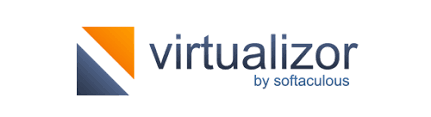
What Does the Error Mean?
This error indicates that VirtualBox is unable to launch properly due to issues with acquiring COM objects. Essentially, VirtualBox can’t access some of the necessary resources to function, which could be related to permissions, installation problems, or corrupt configuration files.
Impacts of the Error
- Unable to Launch VirtualBox: We may not be able to access or manage the virtual machines (VMs), which can halt the work.
- Loss of Productivity: Developers or testers depending on VirtualBox may experience disruptions in their workflows.
- Risk of Data Loss: If not addressed, ongoing virtual projects could be at risk due to the inability to access virtual environments.
Common Causes and Fixes
There are several possible reasons behind the “Failed to acquire the VirtualBox COM object” error. Below are the most common causes and how to resolve them:
1. Insufficient Permissions
Cause: VirtualBox may lack the necessary permissions to run, even if it was installed with administrative rights.
Fix:
Right-click on the VirtualBox shortcut and select Run as administrator.
To make this change permanent, right-click the shortcut again, select Properties, go to the Compatibility tab, and check Run this program as an administrator. Click Apply and OK.
2. Improper Installation
Cause: If VirtualBox was not installed with administrative privileges, essential services might not have been configured properly.
Fix:
Uninstall VirtualBox via Windows key + R → appwiz.cpl → right-click VirtualBox → Uninstall.
Reinstall VirtualBox by right-clicking the installer and selecting Run as administrator.
3. Corrupted Configuration Files
Cause: The .VirtualBox folder or its configuration files might be corrupted.
Fix:
Go to C:\Users\YourUsername and find the .VirtualBox folder.
Move or delete this folder (backup to the desktop) and restart VirtualBox. It will recreate the necessary configuration files.
4. Disabled VirtualBox Services
Cause: Required services, like VBoxSVC, may be stopped or not running.
Fix:
Type services.msc in the Run dialog (Windows key + R).
Find VBoxSVC, right-click it, and select Start. If it’s stopped, set its startup type to Automatic.
5. Registry Issues
Cause: Missing or invalid registry entries related to VirtualBox can trigger this error.
Fix:
Use a registry cleaner or manually check the registry by typing regedit in the Run dialog.
Navigate to HKEY_LOCAL_MACHINE\SOFTWARE\Oracle\VirtualBox and ensure that all necessary entries are correct.
6. Multiple User Conflicts
Cause: Running VirtualBox under different user accounts can cause conflicts.
Fix:
Ensure only one user is accessing VirtualBox at a time on shared systems. If needed, adjust permissions for shared access.
7. Outdated Software
Cause: An outdated version of VirtualBox may be incompatible with newer operating systems or updates.
Fix:
Visit the Oracle VirtualBox website to check for the latest updates and install the newest version.
Prevention Strategies
To avoid encountering the “Failed to acquire the VirtualBox COM object” error again, consider these proactive strategies:
- Install with Administrative Privileges: Always install VirtualBox and other essential software with administrative rights to ensure all necessary permissions are granted.
- Regularly Backup Configuration Files: Back up the VirtualBox folder and VM files to prevent data loss in case of errors or corruption.
- Keep Software Updated: Regularly check for updates to both VirtualBox and the operating system to maintain compatibility and security.
- Monitor User Permissions and Service Statuses: Ensure appropriate permissions for users and confirm that key services like VBoxSVC are always running properly.
[Want to learn more? Reach out to us if you have any further questions.]
Conclusion
The “Failed to acquire the VirtualBox COM object” error is typically a solvable issue. By understanding its common causes—such as insufficient permissions, improper installation, or corrupted configuration files—we can apply the right fix and get back to managing the virtual machines. By following the prevention strategies outlined above, we can also minimize future errors and ensure a smoother experience with VirtualBox.




0 Comments