CyberPanel’s Docker reverse proxy feature streamlines the process of routing traffic from the primary web server. Bobcares, as a part of our CyberPanel Support offers solutions to every query that comes our way.
Overview
- CyberPanel’s Docker Reverse Proxy
- Step-by-Step Guide to Setting Up CyberPanel Docker Reverse Proxy
- Benefits of CyberPanel Docker Reverse Proxy
- Conclusion
CyberPanel’s Docker Reverse Proxy
The feature streamlines the process of routing traffic from the primary web server—whether it’s OpenLiteSpeed or LiteSpeed Web Server Enterprise—to Docker containers running various web applications. This seamless integration ensures optimized resource usage, enhanced security, and simplified management for modern web hosting needs.
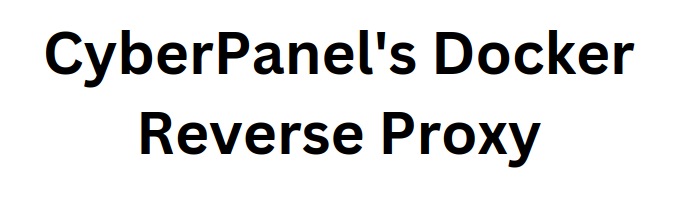
In this article, we’ll guide us through setting up CyberPanel’s Docker reverse proxy and highlight its key benefits.
Step-by-Step Guide to Setting Up CyberPanel Docker Reverse Proxy
1. Install CyberPanel and Docker
Start by setting up CyberPanel on the server, as it includes built-in Docker support. Ensure that:
CyberPanel is installed and running.
Docker is installed, operational, and accessible by CyberPanel.
2. Create and Run Docker Containers
We can create and manage containers via the CyberPanel interface or Docker CLI.
Pull Application Images:
Example:
docker pull nginx # Pulls the Nginx Docker image
Run Docker Containers:
Launch containers with exposed ports to allow external access. For instance:
docker run -d -p 8080:80 –name my-nginx nginx
3. Manage Docker Containers in CyberPanel
Access the Docker Manager in CyberPanel to view, start, stop, and manage the containers. We can map server ports to container ports effortlessly using CyberPanel’s GUI.
4. Set Up Reverse Proxy Rules
CyberPanel simplifies reverse proxy configurations for LiteSpeed/OpenLiteSpeed servers.
Navigate to the Website section in CyberPanel.
Configure domains or subdomains for routing traffic to specific containers.
Set up reverse proxy rules, ensuring that traffic to each domain/subdomain is forwarded to the correct container.
For example, traffic to app.example.com can route to a container running a specific application.
5. Add SSL Certificates
Secure the setup by enabling SSL certificates for each domain or subdomain:
Use CyberPanel’s SSL manager to generate and assign certificates.
Ensure HTTPS access for all the applications, enhancing security in production environments.
6. Test and Validate
Verify that each domain or subdomain correctly points to the intended Docker container by accessing the URLs in a browser.
Use logs from CyberPanel and Docker containers to troubleshoot any issues.
Benefits of CyberPanel Docker Reverse Proxy
1. Host multiple applications using a single IP and port, optimizing server resources.
2. Applications run in isolated Docker containers, reducing the risk of cross-contamination and improving security.
3. The GUI simplifies Docker container and reverse proxy management, making it accessible even for non-technical users.
4. Deploying new applications is straightforward—just add a new container and configure the reverse proxy without altering core server settings.
5. Easily enable SSL for all domains and subdomains to secure the applications with HTTPS.
[Want to learn more? Reach out to us if you have any further questions.]
Conclusion
CyberPanel’s Docker reverse proxy empowers developers and server administrators with a simple yet powerful way to manage traffic between web servers and Docker containers. Whether we’re hosting multiple applications or scaling the infrastructure, this feature ensures efficient, secure, and scalable operations.







0 Comments