Learn how to avoid the HTTP 499 Error Status Code. At Bobcares, we can handle your issues with our Server Management service.
What does the HTTP 499 Error Status Code Mean?
The HTTP 499 status code, also known as a “client closed request,” signifies that the client has closed the connection while the server is still processing the request. This status code is specific to Nginx and is considered a client-based error. While similar to other client-side errors like HTTP 400 (Bad Request) and HTTP 404 (Not Found), the HTTP 499 error is more general and harder to pinpoint.
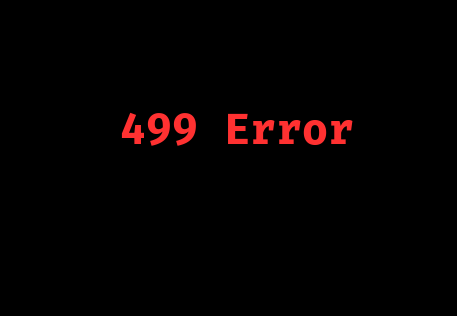
This error is encountered on both Nginx and Apache servers but is more common on Nginx. This is because Nginx handles client connections differently than Apache. In Nginx, each client connection is processed in a separate thread, ensuring that one slow connection doesn’t affect others. In contrast, Apache processes all client connections in the same thread, which can lead to bottlenecks if a connection takes too long.
Overview
Common Causes of the HTTP 499 Error
1. Cached Browser Data: Old redirection rules or cookies stored in the browser can create loops, causing the client to terminate the request. Clearing the browser cache or cookies can resolve this temporarily.
2. Plugins and Extensions: Certain plugins or extensions, especially in content management systems like WordPress, can interfere with server responses, leading to this error.
3. Browser Timeout: Clients may stop waiting for a server response if it takes too long, triggering a timeout. This often results from:
- Slow server responses
- Heavy server load
- Network latency issues
4. Network Issues: Unstable connections, congested networks, or faulty routers in the network path between the client and server can cause abrupt connection drops, resulting in errors.
5. Server Memory Limitations: In some cases, the error occurs due to the server running out of memory, making it unable to handle the request properly.
Solutions to Fix the HTTP 499 Error
1. Reload the Page
Since this error might be temporary, simply reloading the page can sometimes resolve it. Ensure the server isn’t overloaded during this process.
2. Clear Browser Cache
To clear cached data:
In Google Chrome, navigate to the three vertical dots in the upper-right corner.
Select More tools > Clear browsing data.
3. Disable Plugins or Extensions
If we’re using a CMS like WordPress:
Navigate to the Plugins screen in the WordPress dashboard.
Select all plugins, then click Deactivate > Apply from the bulk actions menu.
Reload the page to see if the error persists.
4. Use Error Logs
Reviewing error logs is crucial for troubleshooting. For WordPress users:
Enable error logs by turning on debugging mode.
If we use a host like Kinsta, access the Log Viewer in the MyKinsta dashboard for quick error insights.
5. Check Server Memory
Ensure the server has sufficient memory to handle requests. Out-of-memory errors can often be addressed by upgrading server resources or optimizing existing applications.
[Searching for a solution for a different question? We’re happy to help.]
Conclusion
HTTP 499 is a unique client-side error that can arise from various issues, including browser timeouts, network problems, and server memory limitations. Resolving this error often involves clearing cached data, disabling plugins, reviewing error logs, and ensuring the server has adequate resources.
Following the solutions outlined in this guide can help us troubleshoot and fix the HTTP 499 error effectively. Remember, if one solution doesn’t work, another likely will. For a seamless WordPress experience, consider hosting platforms like Kinsta, which offers advanced tools to streamline maintenance and management.







0 Comments