NGINX’s “503 Service Temporarily Unavailable” error means that the server is presently unable to handle the request. Let’s fix the 503 Service Temporarily Unavailable in the NGINX server. Bobcares, as a part of our Server Management Service offers solutions to every query that comes our way.
An Overview:
What is 503 Service Temporarily Unavailable in NGINX server?
A popular HTTP status code that denotes the unavailability of a web server is 503, which stands for Service Temporarily Unavailable. It denotes that the server is presently unable to handle the request because of a brief overload or maintenance when it is encountered.
Main Causes of 503 Service Temporarily Unavailable
The 503 error may occur for a number of reasons, such as high server demand, a lack of resources, connectivity problems with the backend servers, incorrect NGINX settings, or brief server maintenance. In order to apply the right repairs, it is essential to understand the underlying problem.
1. Increased Server Demand:
When a server receives a large number of requests, it may become overloaded. This is especially prevalent during peak traffic hours, such as:
- Sales Events: E-commerce sites that are active during significant sales.
- Content Releases: High-profile content launches or events.
- DDoS attacks: This involve malicious attempts to flood the server with requests.
In these cases, the server may not have the capacity to handle all inbound requests, resulting in a 503 error.
2. Lack of resources:
Insufficient server resources are a common reason for the 503 error. This may include:
- CPU Overload: When the CPU is fully loaded owing to heavy processing workloads.
- Memory Exhaustion: Insufficient RAM might prevent the server from allocating memory for new processes.
- Disk Space Limitations: If the disk is full, the server may be unable to write logs or temporary files, resulting in failures to execute requests.
3. Connectivity issues with backend servers:
If NGINX is set up as a reverse proxy, it relies on backend servers to handle requests. Connectivity difficulties can result from:
- Network failures: Issues with the network channel between NGINX and backend servers.
- Backend Server Downtime: If the backend server is offline or undergoing maintenance, NGINX will be unable to reach it, resulting in a 503 error.
4. Incorrect NGINX settings:
Misconfigurations in NGINX can cause a 503 error. Common issues are:
- Proxy Settings: Incorrectly configured proxy directives can prohibit NGINX from routing requests correctly to backend servers.
- Upstream Configurations: If the upstream server blocks are not properly defined, NGINX may not know where to deliver requests.
- Server Blocks: Errors in server block setups can result in incorrect handling of incoming requests.
5. Quick Server Maintenance:
Scheduled maintenance is a valid reason for a 503 error. During maintenance windows, the server may be purposely shut down to apply updates, patches, or perform hardware checks. In this situation, the error notifies users that the service is temporarily unavailable.
6. Server Resource Overload:
An overloaded hosting server can result in a 503 error when system resources, such as CPU, memory, or I/O, are fully utilized. This can occur due to unexpected traffic surges, inefficient code execution, or external attacks, such as DDoS.
7. Ongoing Maintenance and Upgrades:
Server maintenance or upgrade activities often require temporarily shutting down services. If a website or application is undergoing updates or applying critical security patches, the server may intentionally return a 503 error until the updates or patches are complete and operations resume.
8. Excessive Server Traffic:
Heavy traffic, especially during promotions or viral spikes, can overwhelm server resources. Without proper scaling or load balancing, too many concurrent users can cause performance bottlenecks, resulting in temporary unavailability.
9. Scheduled Downtime:
Planned maintenance by hosting providers or administrators may temporarily take services offline. A 503 error in this case is a controlled response, indicating the site is down for scheduled work and will be back shortly.
10. Backend Service Failures:
When a server relies on backend components such as databases, APIs, or authentication services, any failure or latency in these systems can prevent request fulfillment, triggering a 503 error at the frontend.
11. Misconfiguration of Server/Application Settings:
Improper settings in the server or web application can interfere with request handling. Examples include incorrect proxy rules, timeout configurations, or missing file paths in the NGINX configuration.
12. Malicious or Abnormal Traffic Patterns:
Unusual or malicious request patterns—such as DDoS attacks, XSS attempts, or SQL injections—can overwhelm the server or trigger protective mechanisms, leading to denied access and a 503 response.
13. Overly Aggressive Security or Rate-Limiting Rules:
Strict Web Application Firewall (WAF) rules or excessive rate-limiting policies can mistakenly block legitimate traffic. This may result in a temporary 503 error when too many requests are throttled or flagged as suspicious.
Troubleshooting the Issue
1. To begin, verify the Nginx configuration files to ensure the setup is correct. Check the proxy settings, upstream setups, and server blocks. A 503 error may result from any configuration issue. Restart Nginx after making any necessary modifications.
2. Verify that the backend servers are reachable and operating normally. Ping them or directly access them to check the connectivity. If we experience connectivity problems, fix them or ask the server administrators for help.
3. The 503 error can occur by high CPU usage, memory exhaustion, or disk space restrictions. If your website consistently experiences high traffic, your server may become overloaded and crash.

To prevent this, it’s essential to monitor your server’s resource usage regularly and consider vertically scaling your server if needed to handle the increased load.
4. Verify the proxy settings if Nginx is being used as a reverse proxy. Verify the proxy directives are in place and that the upstream servers are configured correctly. Restart Nginx after making any necessary changes.
5.Increase the timeout parameters in Nginx’s configuration to give backend servers additional time to react. According to your needs, adjust the proxy timeout, client timeout, or other relevant timeout settings.
6. A common cause of 503 errors is scheduled or automatic maintenance. If this is the case, the error will typically resolve itself once the maintenance is complete. Alternatively, we can update WordPress manually.
7. Servers handling a large number of simultaneous background processes may encounter resource exhaustion. Identifying and terminating unnecessary or high-resource-consuming processes can help restore server responsiveness.
8. Improper firewall rules or incorrect proxy settings can block legitimate traffic, resulting in a 503 error. Review and correct recent changes made to firewall configurations or reverse proxy rules. Tools like user-friendly control panels or GUI-based firewalls can simplify this process.
9. Server logs are a valuable resource for diagnosing 503 errors. Based on log insights, we can implement targeted fixes to restore service availability.
10. If DNS records are misconfigured or outdated, users may be directed to an incorrect or unreachable server, triggering a 503 error. Verifying that your domain points to the correct IP address and updating DNS records as needed will give us proper connectivity and resolve related issues.
11. Sometimes, temporary glitches or stalled services can be resolved with a simple restart. Rebooting the server, routers, or other networking equipment can help clear cache, reset stuck processes, and restore normal operations when no specific root cause is immediately apparent.
Step-by-Step Fixes
1. Check if PHP-FPM is Running
If the website relies on PHP, ensure PHP-FPM is active. Run:
sudo systemctl status php8.2-fpmReplace `php8.2-fpm` with your PHP version if different.
Then, if it’s inactive, start it with:
sudo systemctl start php8.2-fpmStill not working? Check the PHP-FPM logs for errors:
/var/log/php-fpm/2. Restart NGINX and PHP-FPM
A simple restart can often fix temporary glitches. Run:
sudo systemctl restart nginx
sudo systemctl restart php8.2-fpm
3. Check for Server Overload
Use `top` or `htop` to monitor CPU and memory usage:
top
htop
Look for high resource usage and consider optimizing or scaling your server if needed.
4. Inspect the Logs
Logs help identify the root cause of 503 errors.
- NGINX logs:
sudo tail -f /var/log/nginx/error.log - PHP-FPM logs:
sudo tail -f /var/log/php-fpm/error.log
Look for “upstream” errors indicating issues between NGINX and PHP-FPM.
5. Verify NGINX Configuration
Misconfigurations can lead to service disruptions. Test the config:
sudo nginx -t
If valid, reload NGINX:
sudo systemctl reload nginx6. Tune PHP-FPM Settings
Under high traffic, PHP-FPM might need more capacity. Open:
/etc/php/8.2/fpm/pool.d/www.confAdjust these parameters to suit the load:
- pm.max_children
- pm.start_servers
- pm.min_spare_servers
- pm.max_spare_servers
Then, restart PHP-FPM after changes:
sudo systemctl restart php8.2-fpmHow to Prevent the Issue?
1. Monitor server resources like CPU and memory.
2. Additionally, optimize website performance with caching and file compression.
3. Upgrade the hosting plan if needed.
4. Regularly review NGINX configuration for errors.
5. Schedule maintenance during off-peak hours.
6. Keep server software up to date.
7. Additionally, ensure that backend servers are accessible and performing optimally.
8. Furthermore, configure firewalls properly to avoid blocking legitimate traffic.
9. Use load balancers to distribute traffic.
10. Furthermore, implement CDNs to reduce server load by caching content closer to users.
FAQs
Q. How to enable error reporting in NGINX?
In order to enable error reporting in NGINX, we can configure the `error_log` directive in the NGINX configuration file. Specify the path to the error log file and the logging level. For example:
error_log /var/log/nginx/error.log warn;This logs warning, error, critical, alert, and emergency level messages to the defined file.
Q. What is the difference between HTTP 500 and 503?
HTTP 500 is an Internal Server Error that indicates a general issue with the server. HTTP 503 is a Service Unavailable error that means the server is temporarily unable to handle the request, typically due to maintenance or overload.
Q. What is error 503 first byte timeout?
This error occurs when the server fails to send a response within the expected time for the first byte, usually 15 seconds by default. It often happens when the CDN is not configured correctly.
Q. What is the “HTTP error 503 server has been shutdown” error?
This indicates that the server has been shut down, either for maintenance or because it is not currently operational. It is usually temporary and may require a server restart or debugging.
[Looking for a solution to another query? Click here to reach us.]
Conclusion
The 503 error is a short-term problem, and servers usually recover after the overload is resolved, maintenance is completed, or backend servers are restored. We can also set up health checks to regularly monitor the status of backend servers, which in turn reduces the possibility of 503 Service Temporarily Unavailable in the NGINX server.
PREVENT YOUR SERVER FROM CRASHING!
Never again lose customers to poor server speed! Let us help you.
Our server experts will monitor & maintain your server 24/7 so that it remains lightning fast and secure.



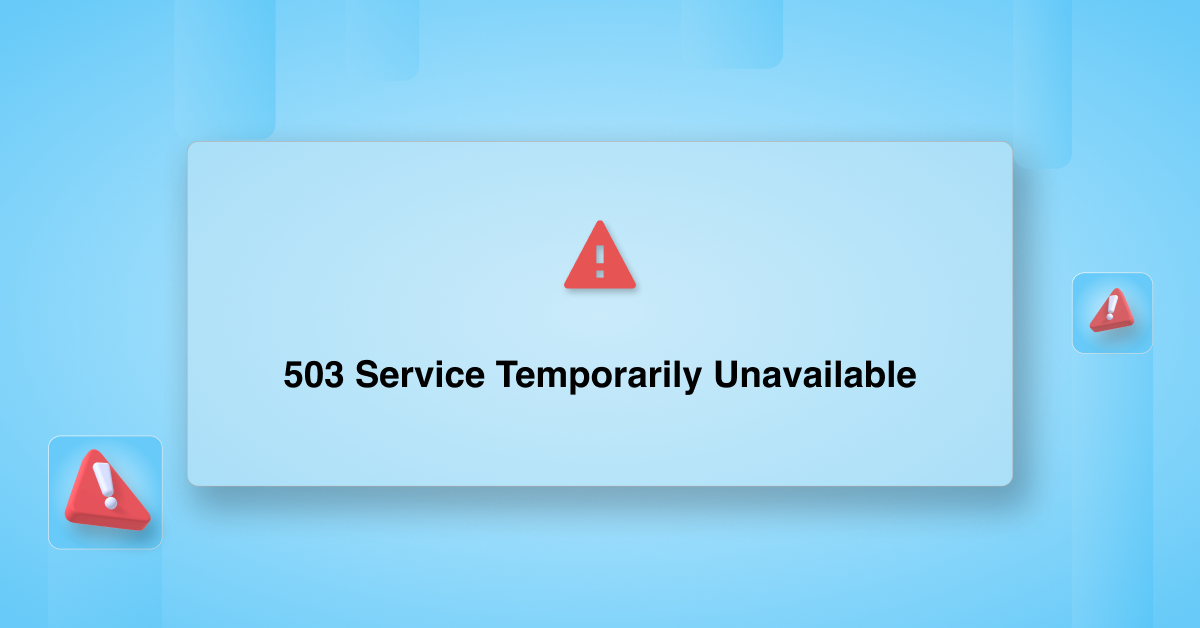




Cuando coni app digicel me estan haciendo perder mi tiempo q pasa
Hi,
Please contact our support team via live chat(click on the icon at right-bottom).