Learn how to fix the “ACME Client Validation for Certificate Failed” error. Our pfSense team is here to help you with your questions and concerns.
How to Fix the “ACME Client Validation for Certificate Failed” Error
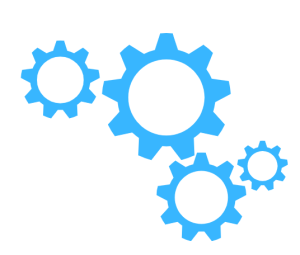 We will likely run into the “ACME Client Validation for Certificate Failed” error message when an ACME client fails to prove domain ownership to a Certificate Authority during the SSL/TLS certificate issuance or renewal process.
We will likely run into the “ACME Client Validation for Certificate Failed” error message when an ACME client fails to prove domain ownership to a Certificate Authority during the SSL/TLS certificate issuance or renewal process.
This failure occurs when the CA cannot verify the client’s control over the requested domain, often due to misconfigurations or network issues.
Today, we will explore how ACME validation works, the common causes of this error, and practical troubleshooting steps to resolve it.
An Overview:
- An Introduction to ACME Validation
- Common Causes of Validation Failure
- 1. HTTP-01 Challenge Issues:
- 2. DNS-01 Challenge Issues
- 3. TLS-ALPN-01 Challenge Issues
- Troubleshooting Steps
- 1: Identify the Validation Method
- 2: Troubleshoot HTTP-01 Challenges
- 3: Troubleshoot DNS-01 Challenges
- 4: Troubleshoot TLS-ALPN-01 Challenges
- 5: Review ACME Client Logs
- Step 6: Retest and Monitor
- Additional Tips
An Introduction to ACME Validation
The ACME protocol is used by certificate authorities like Let’s Encrypt to automate SSL/TLS certificate issuance. To ensure the client requesting a certificate controls the domain, the CA performs one of three validation methods:
- HTTP-01 Challenge:
The CA asks the client to place a specific file at a specific URL (e.g., `http://ourdomain.com/.well-known/acme-challenge/`). The ACME client must write files to the server’s web root.
- DNS-01 Challenge:
The CA requests that a specific TXT record be added to the domain’s DNS configuration. It is suitable for domains where direct file access is unavailable.
- TLS-ALPN-01 Challenge:
The CA expects a temporary TLS certificate to be served on port 443 for validation. It requires additional configuration and is less commonly used.
When any of these methods fail, the CA cannot issue or renew the certificate, resulting in the error.
Common Causes of Validation Failure
1. HTTP-01 Challenge Issues:
- Incorrect Web Server Configuration: The web server is not properly set up to serve files from the `.well-known/acme-challenge/` directory.
- Firewall or Security Rules: Firewalls, CDNs, or Web Application Firewalls (WAFs) block the CA’s access to the challenge file.
- DNS Propagation Delays: Recent DNS changes for the domain may not have propagated yet.
2. DNS-01 Challenge Issues
- Incorrect DNS Configuration: The TXT record is missing or misconfigured.
- Propagation Delays: DNS updates can take time to propagate globally.
- API Errors: Automated DNS updates via APIs fail due to permission or configuration issues.
3. TLS-ALPN-01 Challenge Issues
- Port Conflicts: Another service is using port 443, blocking the challenge.
- Web Server Misconfiguration: The server is not set up to handle the temporary TLS certificate.
- SSL Termination Proxies: Load balancers or proxies interfere with the validation process.
Troubleshooting Steps
1: Identify the Validation Method
Determine the client’s ACME validation method (e.g., HTTP-01, DNS-01, or TLS-ALPN-01). Check the ACME client’s configuration or logs for details.
2: Troubleshoot HTTP-01 Challenges
- It is time to verify file accessibility. So, place a test file in the `.well-known/acme-challenge/` directory and confirm it’s accessible at `http://ourdomain.com/.well-known/acme-challenge/test.txt`.
- Also, ensure the server is correctly set up to serve challenge files. For Nginx, use:
location /.well-known/acme-challenge/ {
root /var/www/html; # Adjust to your web root
}
- Now, restart the server after making changes.
- Then, temporarily disable firewalls or adjust rules to allow access to the `.well-known/acme-challenge/` directory.
3: Troubleshoot DNS-01 Challenges
- First, check DNS settings to ensure the TXT record is correctly added. Use tools like:
nslookup -q=txt _acme-challenge.yourdomain.com - Then, wait for DNS changes to propagate fully before retrying validation.
- If using API-based DNS updates, verify that the ACME client has the required permissions.
4: Troubleshoot TLS-ALPN-01 Challenges
If using TLS-ALPN-01, follow these steps:
- Ensure no other services are using port 443 during the validation.
- Temporarily bypass or configure proxies to pass TLS-ALPN-01 challenges to the web server.
- Ensure the ACME client or server is set up to provide temporary certificates for the validation process.
5: Review ACME Client Logs
Analyze the ACME client’s logs. These logs often detail the specific validation attempt, the expected challenge response, and the cause of the failure.
Step 6: Retest and Monitor
After making adjustments, retry the certificate request or renewal. Verify the issued certificate and ensure it’s installed on the server to confirm success.
Additional Tips
- Use the latest version of your ACME client, such as Certbot, to benefit from bug fixes and improved validation handling.
- If one validation method fails due to limitations, try another (e.g., switch from HTTP-01 to DNS-01).
- Set up monitoring to detect configuration issues early, especially if certificates are renewed frequently.
[Need assistance with a different issue? Our team is available 24/7.]
Conclusion
The “ACME Client Validation for Certificate Failed” error can be frustrating, but understanding the validation process and common pitfalls simplifies troubleshooting. We can resolve this error by addressing configuration issues, ensuring proper DNS setup, analyzing logs, and maintaining seamless SSL/TLS certificate issuance.
In brief, our Support Experts demonstrated how to fix the “ACME Client Validation for Certificate Failed” error.







0 Comments