Learn more about activating a Conda Environment in .bashrc. Our Server Management Support team is here to help you with your questions and concerns.
How to activate a Conda Environment in .bashrc
Conda is a powerful tool that simplifies package and environment management. One of its key features is the ability to create isolated environments.
These Conda environments allow us to work on different projects without worrying about conflicting packages or versions.
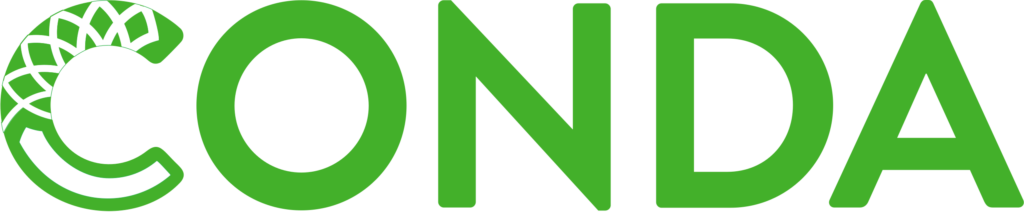
Today, we are going to take a look at Conda environments and learn how to streamline our workflow by automatically activating them when we open a new terminal session.
The .bashrc file is a script that runs each time we open a new terminal window. By adding a command to activate a Conda environment within this file, we can automate the process of environment activation.
In other words, each time we open a terminal, our desired Conda environment will automatically become active. This eliminates the need for manual activation.
How to activate Conda Environments in .bashrc
Let’s walk through the steps to configure our .bashrc file to activate a Conda environment:
- First, open the .bashrc file for editing.
- Then, add the following line at the end of the file:
conda activate myenvHere, we have to replace myenv with the name of our specific Conda environment.
This command tells Conda to activate the designated environment upon terminal startup.
- Next, we have to save the changes and close the file.
- Furthermore, we can ensure our modifications take effect, by closing and reopening our terminal or sourcing our .bashrc file with this command:
source ~/.bashrc
After the above steps, our chosen Conda environment will be automatically activated each time we launch a new terminal session.
If we are using Conda 4.4 or above, we have to activate the environments with the conda activate command rather than modifying the PATH in our .bashrc file.
In case you are running into any trouble activating our Conda environment, we should double-check that the path is correct.
Let us know in the comments if you need further help with activating a Conda Environment.
[Need assistance with a different issue? Our team is available 24/7.]
Conclusion
In brief, our Support Techs demonstrated how to activate a Conda Environment in .bashrc.
PREVENT YOUR SERVER FROM CRASHING!
Never again lose customers to poor server speed! Let us help you.
Our server experts will monitor & maintain your server 24/7 so that it remains lightning fast and secure.




0 Comments